Finance/Invoice Setup Process
TransVirtual has an optional add-on Finance module that allows you to add pricing to consignments and invoice out consignments to customers; as well as send these invoices across to your accounting software (Myob or Xero) so that you can keep track of your finances.
Finance can also be used to track agent costs in a similar manner to customers.
Finance can also be used to track agent costs in a similar manner to customers.
This article will detail what is typically involved in getting this setup in your account.

This process requires the Finance module! For information on how to enable this, click
here.
The First Step
The first step for setting up this process is to create rate cards and assign customers or agents to them.
For more information on how to setup rate cards, click
here.
To setup rate cards you will first need a zone list that applies to the rate card. For information on how to set a zone list up, click
here.

Process so far is to create a zone list and apply it to a rate card. Keep in mind that the setup for both customers and agents is much the same.
Specifying Invoice Terms
After you have setup the appropriate customer or agent rate cards, you then need to specify the invoicing terms.
For more information on how to do this, click here.
The above link explains how to modify the invoicing terms at a global (account-wide) level.
If you have multiple customers or agents that all have different invoicing terms, you can customize them to be unique.
To do this, simply go to either Home > Card Files > Customer List > Double-click to open appropriate customer > Finance tab OR Home > Card Files > Agent/Supplier List > Double-click to open appropriate agent > Finance tab.
Customer and Agent cards will look like the below:
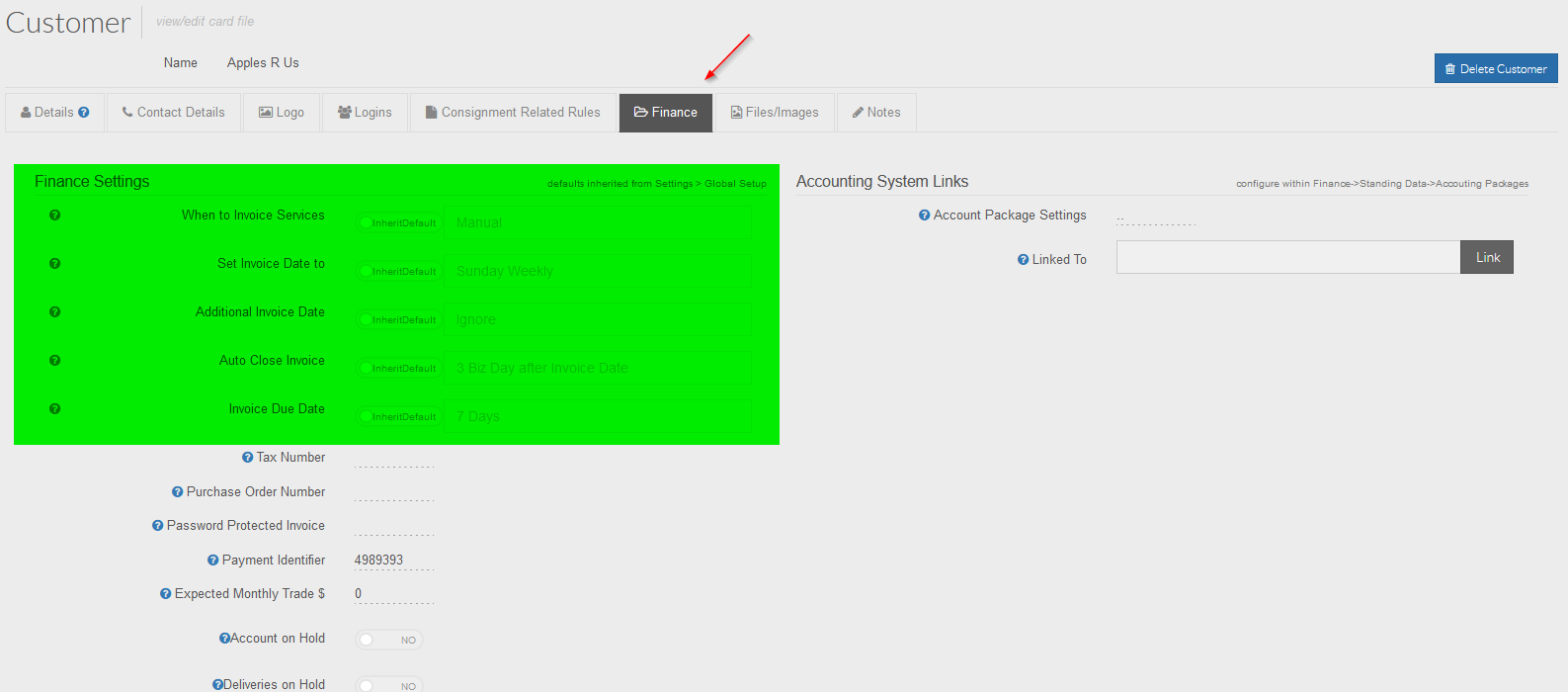
For more information on how to do this, click here.
The above link explains how to modify the invoicing terms at a global (account-wide) level.
If you have multiple customers or agents that all have different invoicing terms, you can customize them to be unique.
To do this, simply go to either Home > Card Files > Customer List > Double-click to open appropriate customer > Finance tab OR Home > Card Files > Agent/Supplier List > Double-click to open appropriate agent > Finance tab.
Customer and Agent cards will look like the below:

From within the specific customer or agent card you have the ability to override any global default settings to be unique to that customer or agent.
Setting up an Invoice Report Template
Another important consideration when setting up the finance/invoicing process is customizing your report templates.
Please click here for further information on this.
Please click here for further information on this.
Setting up EDI Rules
From here, the next step is to setup EDI (Electronic Data Interchange) rules that export invoice data to the customer/agent or to an accounts package such as Myob or Xero.
Setting up EDI rules to send invoices to a customer or agent
For information on how to setup EDI rules to export invoices out to customers/agents please click
here.
Please ensure that testing is carried out before any EDI rules are implemented - might be a good idea to test by sending emails to yourself via the EDI rules and then making the appropriate changes before enabling for customers or agents.
Setting up EDI rules to send invoices to an Accounts Package
TransVirtual has the ability to export invoices (both agent and customer) to an accounts package; either Myob or Xero.
For how to set this up, click here.
For how to set this up, click here.
Next Steps
The below links will take you to useful help articles related to Finance/Invoice setup:
Customer Invoicing
Customer Invoicing
Related Articles
Invoice EDI Export
Invoice Export Setup In TransVirtual you can setup an EDI (Electronic Data Interchange) that automatically sends PDF, Excel, CSV (etc.) Invoice files to a Customer or Agent, based on specific situations. So, when an Invoice is Approved and Locked you ...Global Setup
General Field Descriptions This section allows you to define default general settings for mobile devices. Auto Updates Enabled: As updates to the mobile application are rolled out, notifications will be automatically sent to the devices. Users are ...Finance Tools
Finance Tools In TransVirtual there are a series of pages that help you monitor your Finances. These pages allow you to monitor consignments that have not been invoiced, approve or reject additional services and test out new customer/agent rate card ...Standard Consignment Process
This article will detail the standard process used from the point of consignment creation, up until consignment completion. If you are new to TransVirtual this article may help provide you with a better understanding of the best way to run your ...Invoice Group Rules
Invoice Group - Customer and Agent Rule Setup Invoice Group rules in TransVirtual are used when you need to create multiple invoices for the same customer/agent within the same invoice period. The two pages that can be used to carry out this setup ...