Troubleshooting Consignment Pricing Issues
When enabled, the Finance module in TransVirtual allows you the ability to rate and 'price' a consignment.
However, there may be times when you encounter a particular consignment will not price or consignments from certain sending suburbs will not get a price, for example.
There can be lots of reason for these types of pricing issues, though the majority of issues usually stem from a configuration issue with either the rate card itself or the corresponding zone list.
This article will run through the common pricing issues you may come across as well as how they can be resolved.

The Finance Module is required for consignment pricing!
Overview
There are many reasons that a consignment may have pricing issues, the most common examples being suburbs not in a zone, the rate card not having a price for the respective consignment route and the consignment details not matching or finding an applicable rate from the relevant rate card.
Let's run through some examples.
Let's run through some examples.
Unknown Zones Issue
When in the finance tab of a consignment, you may come across the below error in the rating notes, indicating why the consignment does not yet have a price:
As you can see, there is no customer auto price and the reason seems to be due to a zone issue.
When this error occurs the best place to start is to check that the sending and receiving suburbs are both in zones in the zone list being used by the rate card.
When this error occurs the best place to start is to check that the sending and receiving suburbs are both in zones in the zone list being used by the rate card.
To do this, enter the current rate schedule by clicking the
Rating Notes hyperlink:
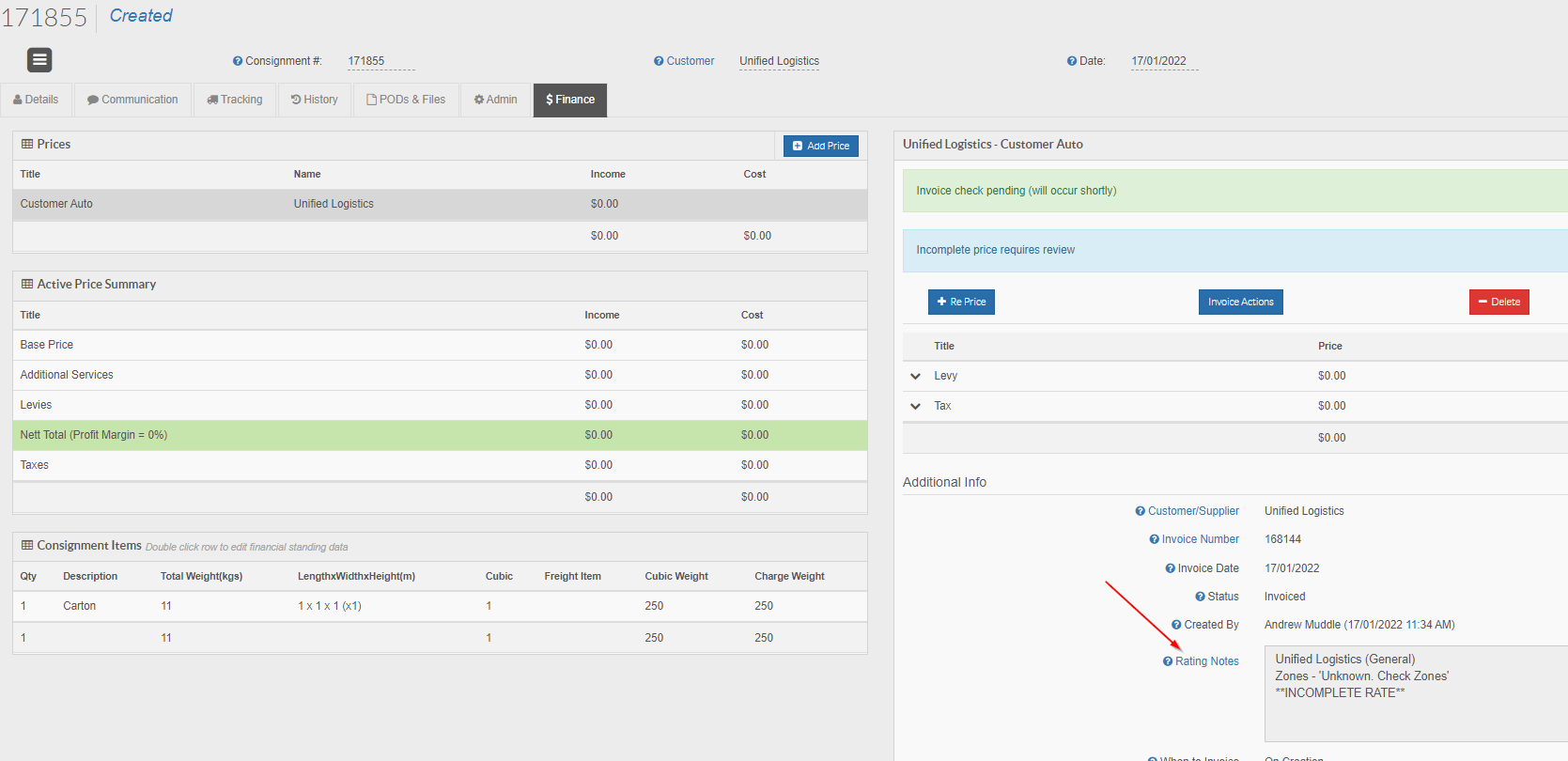
This will take you into the rate card being used.
From here, click the edit/add zone lists button to go to the zone list being used for the rate card:
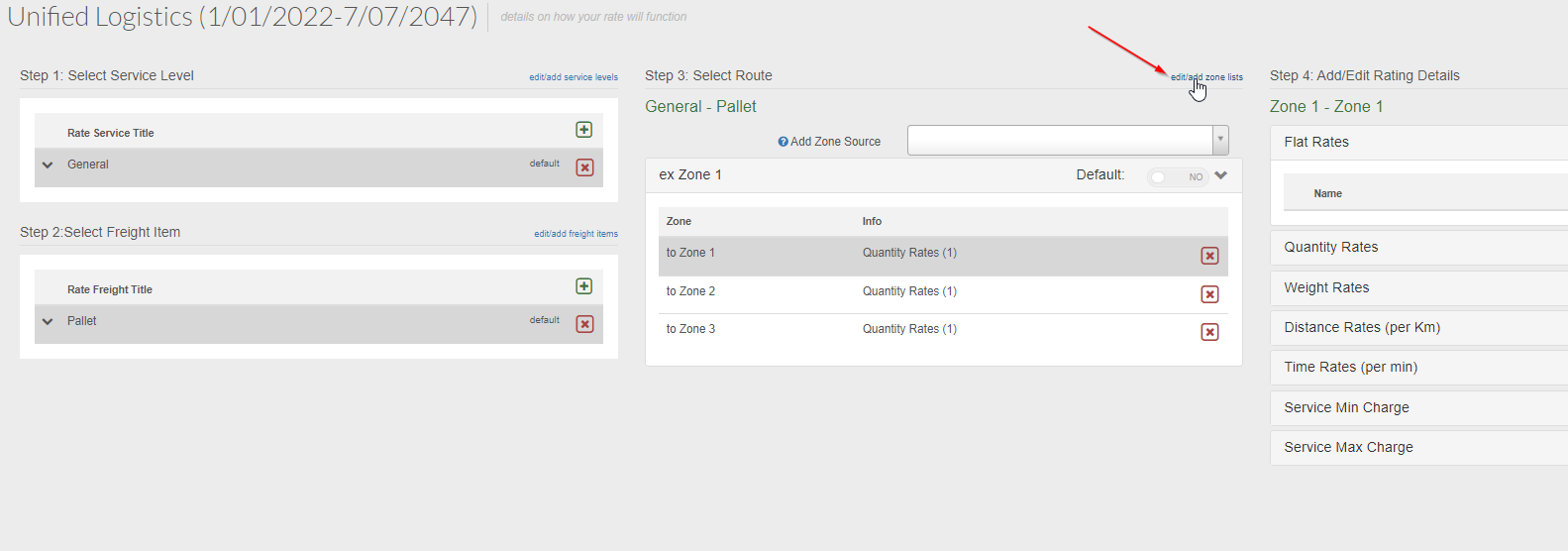
From here, click the edit/add zone lists button to go to the zone list being used for the rate card:
You will then arrive at the zone list being used.
For the example consignment being used here, the sending suburb is Beresfield NSW and the receiving suburb is Bolwarra NSW:
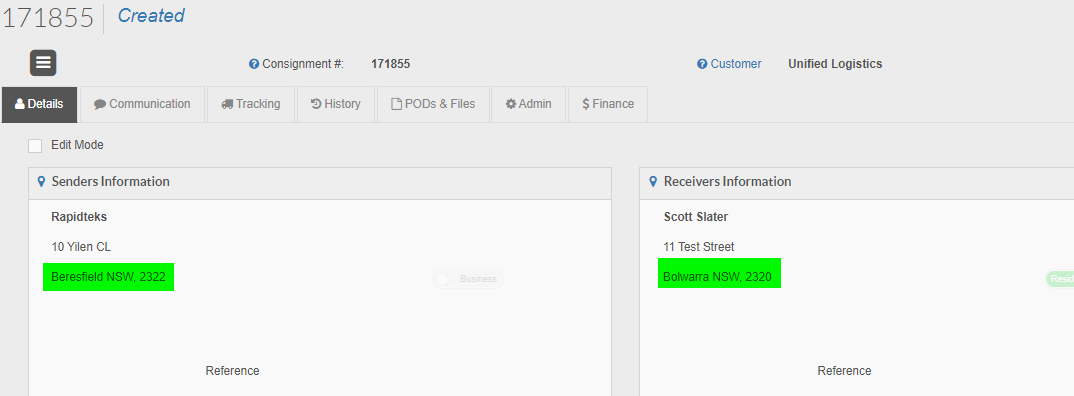
To check if these suburbs are in zones, simply click a zone from the list on the left, then click rules by suburb, then search for the suburb:
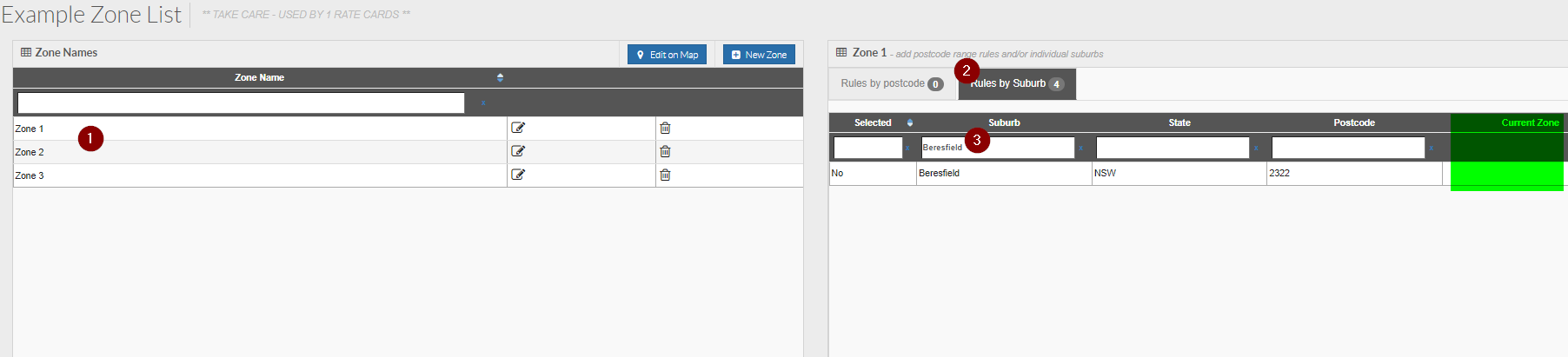
For the example consignment being used here, the sending suburb is Beresfield NSW and the receiving suburb is Bolwarra NSW:
To check if these suburbs are in zones, simply click a zone from the list on the left, then click rules by suburb, then search for the suburb:
As you can see, both of the suburbs are
NOT in zones being used by the zone list.
This then means that the system cannot determine where they belong and thus how they should rate.
Add the suburbs into the appropriate zones in this zone list to resolve this issue.
Once you do this, wait about 5-10 minutes for the system to update and reprice the consignment.
If this has resolved the issue, your consignment will now have a price and will not display any rating errors, like the below:
This then means that the system cannot determine where they belong and thus how they should rate.
Add the suburbs into the appropriate zones in this zone list to resolve this issue.
Once you do this, wait about 5-10 minutes for the system to update and reprice the consignment.
If this has resolved the issue, your consignment will now have a price and will not display any rating errors, like the below:
No route in rate card causing an Unknown Zones issue
There is a chance that doing the above from example 1 may not resolve the pricing issue.
The reason for this is that the Unknown Zones issue can also refer to the fact that the relevant route is not setup in the rate card.
For example, the above consignment used in example 1 is going from zone 1 to zone 1 as per the zone list being used by the rate card.
If you get an Unknown Zone issue it could be due to the fact that the rate card does not have a zone 1 to zone 1 route setup:
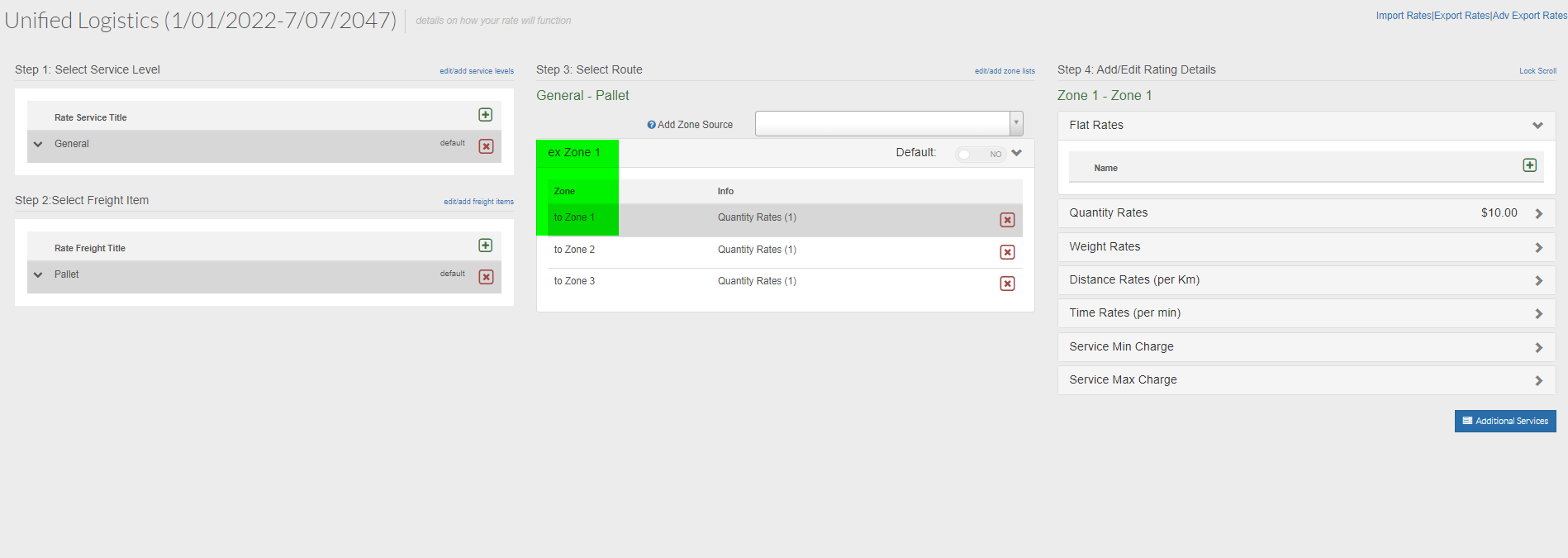
The reason for this is that the Unknown Zones issue can also refer to the fact that the relevant route is not setup in the rate card.
For example, the above consignment used in example 1 is going from zone 1 to zone 1 as per the zone list being used by the rate card.
If you get an Unknown Zone issue it could be due to the fact that the rate card does not have a zone 1 to zone 1 route setup:
You can see in the above that there is a zone 1 to zone 1 route and price.
Had there not been, the error of Unknown Zones would still have been there despite us adding the suburbs to the relevant zones in the zone list.

If a consignment is going from zone 1 to zone 1, you need a zone 1 to zone 1 in the rate card for the relevant service level/freight item!

Handy Tip!
If you do not care about the sending location of a consignment or want everything to price as if it were being sent from a location, you can set a route to be a default in the rate card:
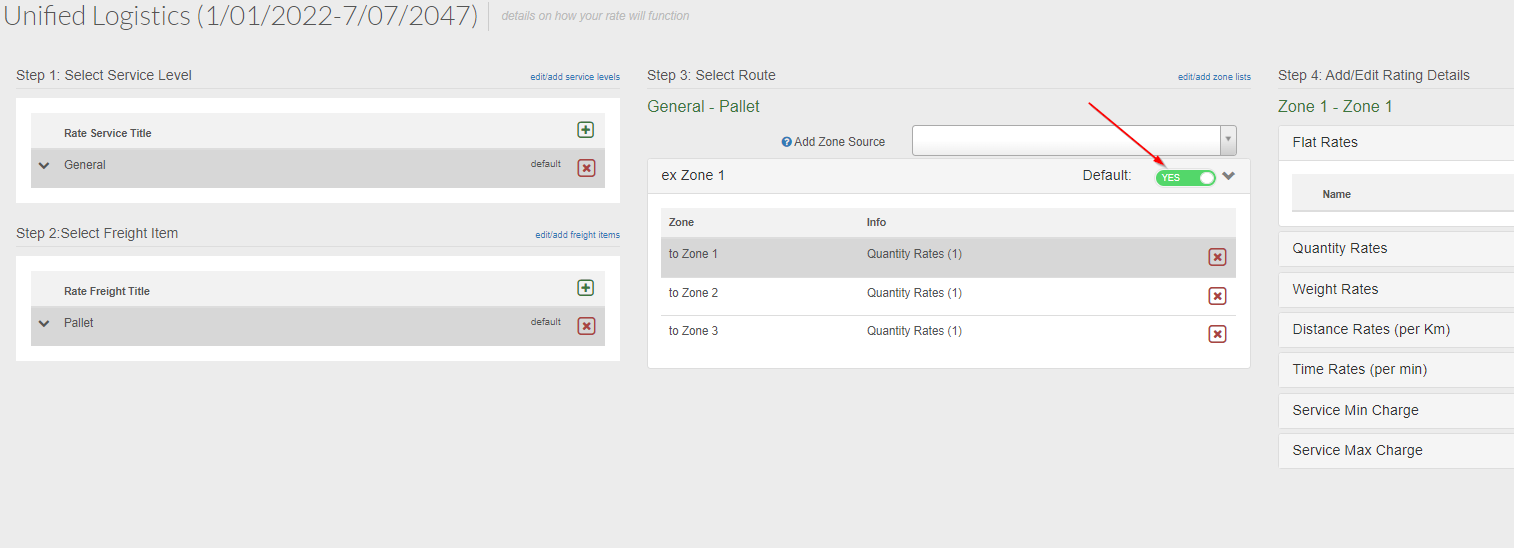
Setting a route as a default simply means that if the sending suburb of a consignment is not in a zone, use the default zone in the rate card to attempt to price the consignment.
This can help with reducing the number of Unknown Zones issues you encounter, but please ensure this suits you and your business.
This can help with reducing the number of Unknown Zones issues you encounter, but please ensure this suits you and your business.
Ensure that all relevant routes are setup in the rate card, then reprice the consignments affected, allowing 5-10 minutes for the system to update.
The consignment should now price assuming no other issues are present.
The consignment should now price assuming no other issues are present.
Freight Item mismatch or Incomplete Rate
Another reason why a consignment may not price correctly could be due to the freight item description on the consignment not matching to the freight items setup in the corresponding rate cards.

This example could also be similar for
Service levels; however this will focus on freight items.
For example:
In the above you can see that there is an error of
Incomplete Rate.
Looking at the Consignment Items description section, you can also see that this consignment is for 1 Carton.
Looking at the Consignment Items description section, you can also see that this consignment is for 1 Carton.

Descriptions are linked to freight items in rate cards and there must be a match for the system to find a price!
The error seen here suggests to us that there is a zone match but there is no available price to be found from the rate card; a reason for this could be that there is no Carton freight item in the rate card.
Clicking the Rating Notes hyperlink, you will be taken to the rate schedule and can see the rate card:
In the above you can see that there is a service level of General, a freight item of Pallet and ex zone 1 routes and prices linked to this service level and freight item.
However, there is no freight item of Carton.
As a result of this, the system cannot price the consignment because it is expecting a price for a Carton to be present in the rate card, but this does not exist.
There are a few possible fixes to this problem.
A) The first and easiest solution is to set Pallet as the default freight item within the rate card:
Doing this means that it does not matter what is entered as the item description on a consignment because the system will use the Pallet freight item prices to price every consignment.
B) If the first solution is not a viable option, you could create another freight item called Carton and add in prices for this freight item to the rate card.
Click here for further help on rate card setup.
Click here for further help on freight item setup.
Setting up a Carton freight item means that this example consignment would now price.
C) Another viable option that may come in handy to resolve an Incomplete Rate error, would be to add in AKAs for a freight item (see section on AKA).
Doing this means that whatever AKA you add in, this will link through to a freight item.
An example of where this could be used would be if you had a freight item of Pallet and had consignments where the item description was Loscam or Chep.
Adding an AKA of Loscam or Chep to the Pallet freight item means that the consignment would price as if it was a Pallet - which is what you are after in this scenario.
B) If the first solution is not a viable option, you could create another freight item called Carton and add in prices for this freight item to the rate card.
Click here for further help on rate card setup.
Click here for further help on freight item setup.
Setting up a Carton freight item means that this example consignment would now price.
C) Another viable option that may come in handy to resolve an Incomplete Rate error, would be to add in AKAs for a freight item (see section on AKA).
Doing this means that whatever AKA you add in, this will link through to a freight item.
An example of where this could be used would be if you had a freight item of Pallet and had consignments where the item description was Loscam or Chep.
Adding an AKA of Loscam or Chep to the Pallet freight item means that the consignment would price as if it was a Pallet - which is what you are after in this scenario.
Extra Information - Other errors or issues you may encounter
This article so far has only listed the most common errors that you may encounter.
There are various other reasons that a consignment may not price, again, most are due to configuration issues with rate cards, shadow rate cards or zone lists etc.
There are various other reasons that a consignment may not price, again, most are due to configuration issues with rate cards, shadow rate cards or zone lists etc.
These can include issues with Step 2 overrides, shadow rate card configuration issues, rate card schedule date (needs to cover the date of the consignment), etc.
Below is a basic checklist to ensure pricing errors are kept to a minimum:
Below is a basic checklist to ensure pricing errors are kept to a minimum:

- Ensure that the rate card or rate schedule effective dates are correct. If a consignment does not price it may be due to the consignment date falling outside of the rate card schedule effective dates. Click here for further information on this.
- Ensure that the sending and receiving suburbs of a consignment are in zones in the zone list being used by the rate card.
- Ensure that the route the consignment is taking is setup as an option in the rate card. Without the appropriate route you may encounter an Unknown Zones error because the system is expecting a price from one location to another, but it can't find it in the rate card.
- Ensure that the rate card being used has an applicable service level and freight item. An error of Incomplete Rate typically means that system has found the right route in the rate card, but there is an issue obtaining a price; this could be due to a mismatch in freight items or service levels (your consignment might have a service level of Express but the rate card only has rates for a General service level). In this event, you need to ensure that there are applicable freight items and service levels in your rate card to match to consignments for pricing.
- If using shadow rates and a consignment prices using a shadow (backup) rate card rather than the detailed rates implemented, it may be that the detailed rates do not have an applicable rate setup and the shadow rate is a better match to the consignment, hence the system will use the shadow rate card. Ensure that all applicable rates are setup in both the detailed and shadow rate cards. Click here for further information on shadow rates.
- If using freight item overrides in Step 2 of a rate card, ensure the logic is correct and that the override chain or flow is correct and as expected. If an override takes you to another freight item incorrectly, there may not be any applicable rates setup in the new freight item, meaning the system will not be able to price your consignment. Click here for further information on freight item overrides. This article here may assist if you need help with rate card Data Filter Terms.
The below chart may help illustrate the process that TransVirtual goes through to find a price from a rate card:
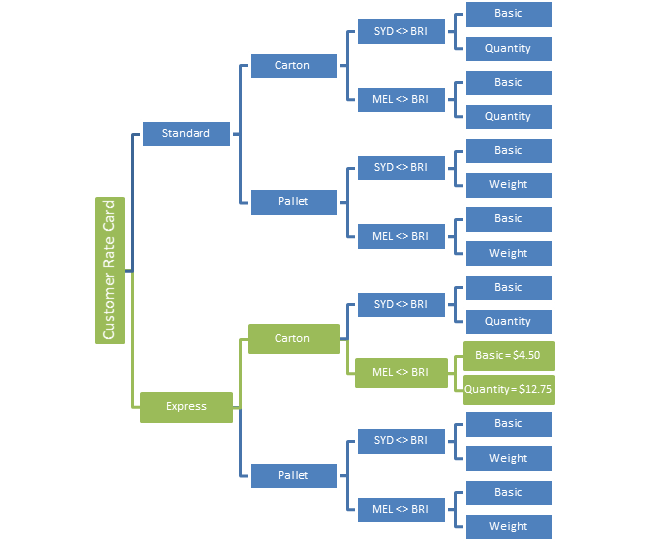
In the above image, the green boxes are how the system calculates a price for a an Express type consignment containing 4 cartons going from Melbourne VIC 3000 to Brisbane QLD 4000.
The process to find a price is systematic:
The process to find a price is systematic:
Does the consignment customer have an assigned rate card; if yes, use that rate card.
From there, does the consignment service level exist in the rate card, if yes, use that.
Does the freight item description listed on the consignment match a freight item in the rate card, if so, use that and obtain the relevant price for the route the consignment is taking.
Does the freight item description listed on the consignment match a freight item in the rate card, if so, use that and obtain the relevant price for the route the consignment is taking.
Keep in mind that defaults can be set that ensure the consignments will always have a service level, freight item or route.
If the system can't find any of these values, you will likely get a pricing error.
If the system can't find any of these values, you will likely get a pricing error.
Related Articles
Troubleshooting Email issues
There may be times when either your customers or you/your staff don't receive emails sent to you by EDI Export rules setup in your account. This article will detail how you can identify any potential issues with receiving emails as well as what can ...Mobile Device Troubleshooting
Mobile Device Troubleshooting If you are having trouble using the TransVirtual mobile app on a device, the below checklist may assist you. Ensure that your device has a network connection. This could be either Wi-Fi or mobile data (3G, 4G phone ...Consignment Creation
Creating Consignments The below will describe how to create consignments In the TransVirtual Web Portal, Select the following: Home > Consignment Actions > Create Consignments This will open a window that allows you to enter details of your new ...Consignment History Tab
This article will detail how to read and understand the history tab of a consignment. This tab can be found by opening a consignment from the consignment search page or by searching for a consignment using the search bar at the top of the page in ...Customer Rate Cards
Rate Cards allow for pricing to be setup based on Service Levels, Freight Items, Zones and various pricing structures In Order to setup a rate card you will need to have at least one service level, Freight Items e.g. Cartons, Items Pallets etc as ...