Freight Items
Freight Items
Freight Items are simply what type of goods are being sent on a consignment; e.g. a pallet, carton etc.
In TransVirtual you have the ability to create as many Freight Items as you need.
To do so, go to Settings > Lists and Zones > Freight Items.
This article will detail how to setup and configure your Freight Items which are used for rating and pricing purposes; as well as to convey what type of freight a consignment will have.
In TransVirtual you have the ability to create as many Freight Items as you need.
To do so, go to Settings > Lists and Zones > Freight Items.
This article will detail how to setup and configure your Freight Items which are used for rating and pricing purposes; as well as to convey what type of freight a consignment will have.

You can also create Freight Items via the Finance menu if you have the Finance module enabled.
Finance > Other Setup > Freight Items.
Finance > Other Setup > Freight Items.
How to
When arriving at the Freight Items page in TransVirtual, you will see a screen similar to the below:
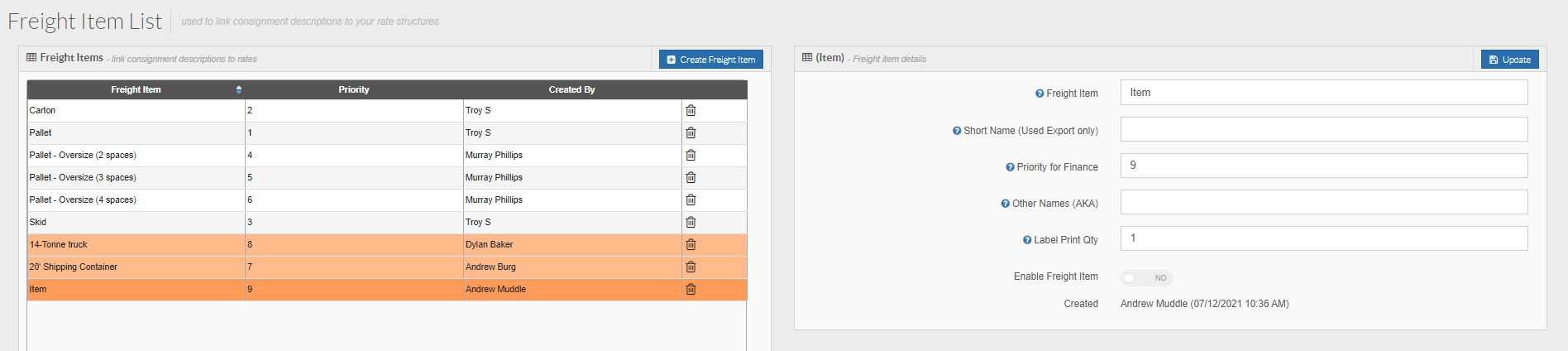
To create a new Freight Item click the blue Create Freight Item button at the top. Give your Freight Item a name and click Create to create a new Freight Item:
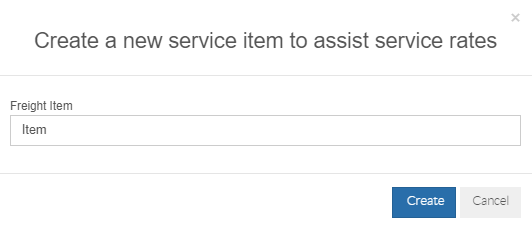
Once your Freight Item has been created it will appear in orange in the list on the left. Click on it and the settings for it will appear on the right-hand side of the page:
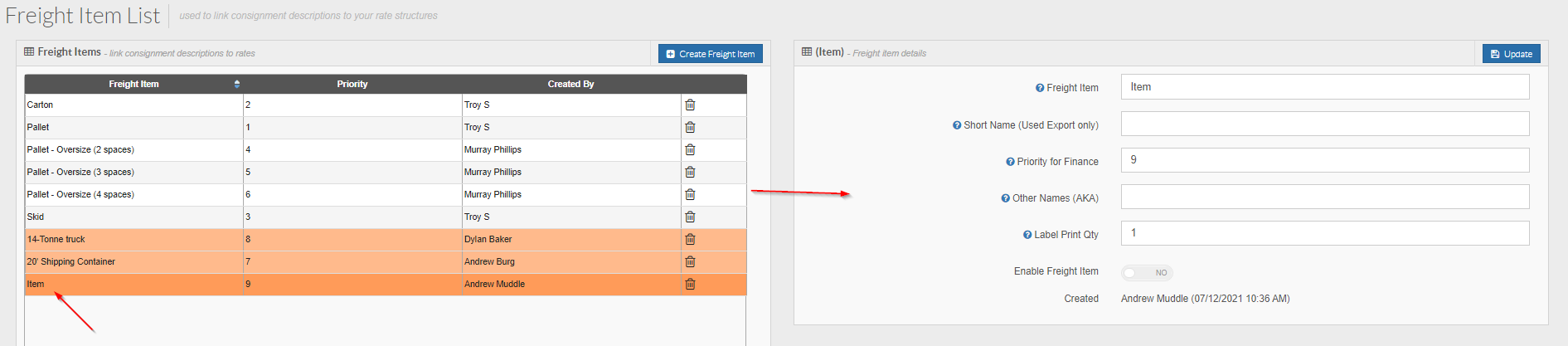
To create a new Freight Item click the blue Create Freight Item button at the top. Give your Freight Item a name and click Create to create a new Freight Item:
Once your Freight Item has been created it will appear in orange in the list on the left. Click on it and the settings for it will appear on the right-hand side of the page:
Freight Item = This field is simply the name of your Freight Item. This can be changed if needed but should be reflective of what type of goods this represents; pallet, carton, etc.
Short Name = This field is a place where you can enter a short name for this Freight Item if needed. This is for export EDI rules and is not a commonly used feature-only used if exports require a short name for a freight item (there could be character limits when sending to other systems etc).
Priority for Finance = Higher numbers are used first when multiple freight items could apply to the same consignment line row. This setting is used to determine what Freight Items take precedence when more than one applies to a consignment - you might have two Freight Items and both have an AKA description of 'item'; any consignments with 'item' as the description could possibly use either of these Freight Items. This is where you'd enter a higher/larger number against the Freight Item that you would want to be used in this scenario.
Other Names (AKA) = This field can be used to enter a list of descriptions against a Freight Item. For example, you may have a Carton Freight Item. You may have a customer that, instead of creating a consignment with Carton as the description, they might create with Item instead. If you wanted any 'Items' to price as Cartons, all you would need to do would be to add Item as an AKA to the Carton Freight Item. This field can have multiple AKAs and each value should be separated by a comma.
Label Print Qty = A way to have the system print multiple labels for a consignment using this Freight Item. For example, you might want to always print 4 labels for any pallets you get because you might want each side of the pallet to be labelled so that forklift drivers can see the label easily etc. The maximum you can set for this field is 4 and the label that will be printed will depend on what you have configured in the system.
Enable Freight Item = this setting is used to enable/disable the Freight Item.
Enable Freight Item = this setting is used to enable/disable the Freight Item.

Note: The data filter at the bottom of this page is under development and currently does not function.
Related Articles
Freight Scan Types
Freight Scan Types Freight Scan Types in TransVirtual are different types of scans that can be applied to a consignment. The main reason that scans are used is to provide visibility to consignments. For example, when a Depot In scan is done on a ...Equipment - Consignment Creation
Equipment - Consignment Creation When creating consignments, the equipment associated can be recorded upon consignment creation. For more detail on consignment creation click here As below when creating a consignment, the quantity of equipment types ...Best Process for Scanning Cages and adding freight to a Linehaul manifest/run
Best Process for Scanning Cages and adding freight to a Linehaul manifest/run This article will explain the process involved in using floor scans to create scan manifests, which can then be Linehaul Manifested. This may be handy if you and your team ...Data Filter Terms - What They Mean
Data Filter Terms - What They Mean - Rate Card Specific TransVirtual has an extensive list of Data Filter Terms that can be used to refine/limit data for use with EDIs etc. Here's a list of what they mean/are used for in relation to rate cards: Data ...Quotes
If you need to create a quote for a new consignment that may go ahead in future and record for your reference you can create quotes Creating a Quote In the TransVirtual web portal navigate to Create Quote Home > Quotes > Create Freight Quote (Users ...