Service Levels
Service Levels
Service Levels play a crucial role in TransVirtual as they are used to determine what type of freight a consignment falls under and are therefore very important in pricing a consignment.
A list of the Service Levels in your account can be found under Settings > Lists and Zones > Service Levels.
This article will detail how to create new Service Levels and also how to modify any existing Service Levels you may have in your account.
A list of the Service Levels in your account can be found under Settings > Lists and Zones > Service Levels.
This article will detail how to create new Service Levels and also how to modify any existing Service Levels you may have in your account.

Service Levels can also be setup via the Finance menu if you have the Finance module enabled.
Finance > Other Setup > Service Levels.
Finance > Other Setup > Service Levels.
How to
Upon arriving at this page, you will see a screen similar to this:
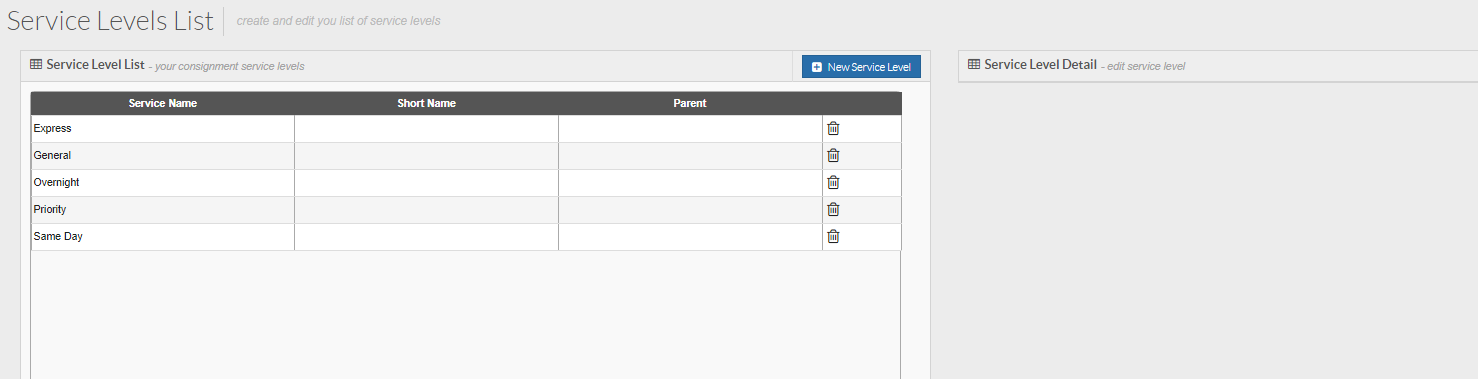
If you have started a new account you'll likely have only a General Service Level in your account.
To create a new Service Level simply click on the blue New Service Level button:
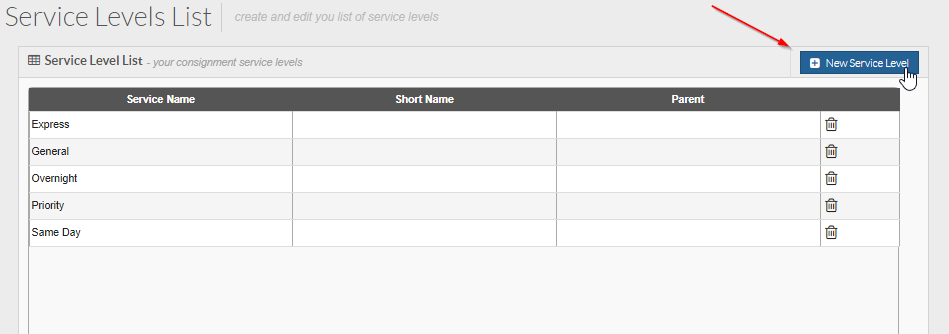
Give your Service Level a name and then click create
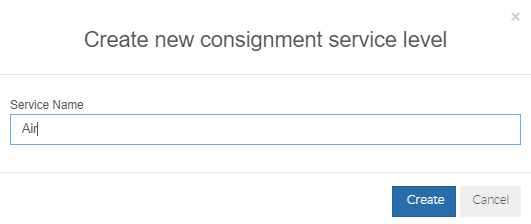
Once the new Service Level has been created it will appear in the list. Click it and on the right you can modify the settings for the Service Level:
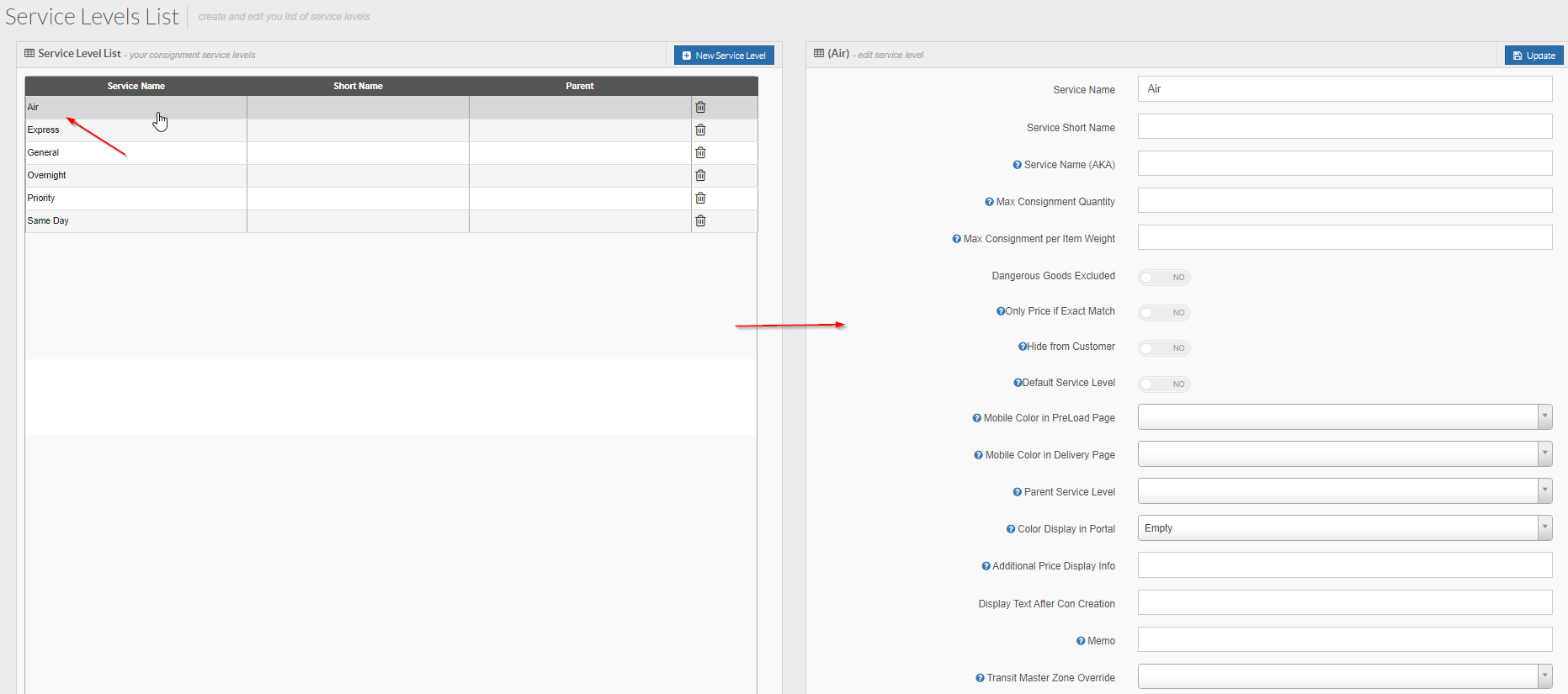
Service Name = This is simply the name of the Service Level. You can change this if needed but the name should be reflective of the classification of the freight; i.e. is it an express consignment that needs to get there fast or a general consignment that will follow standard delivery ETAs?
Service Short Name = A short name you can give to the Service Level if needed.
Service Name (AKA) = Other names this Service Level is known as in other 3rd party systems.
Max Consignment Quantity = This setting only applies to manually created consignments (those created via the web portal) and will determine the maximum quantity that a consignment can have when listed as this type of service level; i.e. Air Freight may be limited to the amount of items you can have on a consignment-this field would be a good way to limit the number of items on a manually created consignment with this service level.
Max Consignment per Item Weight = This setting only applies to manually created consignments (those created via the web portal) and will determine the maximum weight an item on a consignment with this Service Level is allowed to be; i.e. some services may have a weight limit-this is a good way to ensure manually created connotes fall within the allowable range.
Dangerous Goods Excluded = This toggle allows you to specify whether this Service Level is allowed to include Dangerous Goods; i.e. some Service Levels such as Air Freight don't allow Dangerous Goods because the Air Pressure that planes operate at is too great for Dangerous Goods to be transported safely.
If you have started a new account you'll likely have only a General Service Level in your account.
To create a new Service Level simply click on the blue New Service Level button:
Give your Service Level a name and then click create
Once the new Service Level has been created it will appear in the list. Click it and on the right you can modify the settings for the Service Level:
Service Name = This is simply the name of the Service Level. You can change this if needed but the name should be reflective of the classification of the freight; i.e. is it an express consignment that needs to get there fast or a general consignment that will follow standard delivery ETAs?
Service Short Name = A short name you can give to the Service Level if needed.
Service Name (AKA) = Other names this Service Level is known as in other 3rd party systems.
Max Consignment Quantity = This setting only applies to manually created consignments (those created via the web portal) and will determine the maximum quantity that a consignment can have when listed as this type of service level; i.e. Air Freight may be limited to the amount of items you can have on a consignment-this field would be a good way to limit the number of items on a manually created consignment with this service level.
Max Consignment per Item Weight = This setting only applies to manually created consignments (those created via the web portal) and will determine the maximum weight an item on a consignment with this Service Level is allowed to be; i.e. some services may have a weight limit-this is a good way to ensure manually created connotes fall within the allowable range.
Dangerous Goods Excluded = This toggle allows you to specify whether this Service Level is allowed to include Dangerous Goods; i.e. some Service Levels such as Air Freight don't allow Dangerous Goods because the Air Pressure that planes operate at is too great for Dangerous Goods to be transported safely.
Only Price if Exact Match = If enabled, consignments will only price if step 1 of the rate card is marked default or has no
Service Levels assigned or there is an exact match between consignment Service Level and Service Levels assigned to step 1 of the rate card.
Hide from Customer = Turn on if you wish to hide this Service Level from the customer from within the consignment creation page.
Default Service Level = If enabled, this setting will default any empty Service Levels during consignment creation to be this Service Level. Useful for if a customer forgets to select a Service Level.
Mobile Colour in PreLoad Page = Based on the Service Level of a consignment, set the colour within the Load page of the mobile application. If you change the colour to be Red for this field, then any consignments on the mobile app Load Page, with this Service Level, will be coloured Red. Handy for making consignments that fall under a particular Service Level stand out.
Mobile Colour in Delivery Page = Based on the Service Level of a consignment, set the colour within the Delivery page of the mobile application. If you change the colour to be Red for this field, then any consignments on the mobile app Delivery Page, with this Service Level, will be coloured Red. Handy for making consignments that fall under a particular Service Level stand out.
Parent Service Level = The field allows you to specify a parent Service Level that this Service Level can be linked to as a sub Service Level.
Colour Display in Portal = Choose a colour and the respective field in the consignment search screen will display with this colour; allowing for easier searching of consignments.
Additional Price Display info = Additional Service Level description displayed to users when price checking on consignment creation and through website widget.
Display Text After Con Creation = This field allows you to enter text that will display af the top of the page after a consignment has been created with this Service Level.
Memo = Internal Notes relevant to this Service Level. A text field that is used to store notes on this Service Level essentially.
Transit Master Zone Override = This field gives you the ability to set a zone list against this Service Level that is specifically for Transit Times; a way to override the default Transit times zone list that would normally apply.
Hide from Customer = Turn on if you wish to hide this Service Level from the customer from within the consignment creation page.
Default Service Level = If enabled, this setting will default any empty Service Levels during consignment creation to be this Service Level. Useful for if a customer forgets to select a Service Level.
Mobile Colour in PreLoad Page = Based on the Service Level of a consignment, set the colour within the Load page of the mobile application. If you change the colour to be Red for this field, then any consignments on the mobile app Load Page, with this Service Level, will be coloured Red. Handy for making consignments that fall under a particular Service Level stand out.
Mobile Colour in Delivery Page = Based on the Service Level of a consignment, set the colour within the Delivery page of the mobile application. If you change the colour to be Red for this field, then any consignments on the mobile app Delivery Page, with this Service Level, will be coloured Red. Handy for making consignments that fall under a particular Service Level stand out.
Parent Service Level = The field allows you to specify a parent Service Level that this Service Level can be linked to as a sub Service Level.
Colour Display in Portal = Choose a colour and the respective field in the consignment search screen will display with this colour; allowing for easier searching of consignments.
Additional Price Display info = Additional Service Level description displayed to users when price checking on consignment creation and through website widget.
Display Text After Con Creation = This field allows you to enter text that will display af the top of the page after a consignment has been created with this Service Level.
Memo = Internal Notes relevant to this Service Level. A text field that is used to store notes on this Service Level essentially.
Transit Master Zone Override = This field gives you the ability to set a zone list against this Service Level that is specifically for Transit Times; a way to override the default Transit times zone list that would normally apply.

Note: When changing any settings ensure that testing is done (where possible). Testing is recommended so that you can identify any issues with setup and can rectify if need be.
Related Articles
Customer Service Tickets
Customer Service Tickets Customer Service Tickets are a vital function in TransVirtual, they are used for customers to raise issues with your staff; they can ask for assistance in relation to any consignments experiencing issues. This article will ...Additional Service EDI Export
Additional Service EDI Export In TransVirtual there is the ability to create Additional Service EDI (Electronic Data Interchange) Export Rules that can send out information from TransVirtual to a location; this can be done using FTP, Email, etc. ...Customer Service Ticket EDI Export
Customer Service Ticket EDI Export In TransVirtual there is the ability to create Customer Service tickets against a consignment. The purpose of these tickets is to raise any issues to the the attention of your team so that they can be resolved. ...Customer Service Ticket EDI Import
Customer Service Ticket EDI Import In TransVirtual there is the ability to create Customer Service Ticket EDI (Electronic Data Interchange) Import rules that allow you to import Customer Service Ticket updates from other systems/emails OR allow you ...Price Calculator
Price Estimates - Service Levels If multiple service levels (or sub service levels) are available, the price estimate function will return the most accurate option/s based on the information provided. Service Levels Only Service Level Selected Price ...