Account Package - Reckon
This article provides a step-by-step guide to help you understand how the Reckon Account Package works within the system, and how to properly set it up for your customer/agent accounts. When you choose Reckon as your account package, the system allows you to link financial data—such as invoices, income, and expenses from Transvirtual directly to your Reckon accounting software. This integration ensures accurate financial reporting and streamlines your accounting workflow. To successfully set up and use the Reckon Account Package, follow the steps as described below.
Step 1. Create an Account Package
a. To create an account package account on the TMS web portal go to Finance > Configuration and Setup > 3rd Party Account Links, the account package list page will be displayed as shown below.
b. Click on New Account Package. The Create a new Account Package pop-up will display as shown below.
c. Manually enter the Account Package Title, then click on Create button as shown above, the account package will be added to the Package List and its detail will display on the right side of the page as shown below.
d. The package will be MYOB. Update this to Reckon with the help of drop-down button, then click on Update button to save the changes as shown above, the updated screen will be display as shown below.
e. Now click on Refresh Reckon Link. The Reckon Portal will be displayed as shown below.
f. Enter your Credentials (Username and Password) and then click SIGN IN, once sign-in is successful, you will be redirected back to the Account Package page.
g. On account package detail screen, you can see the Company File Name is automatically filled after successfully linking to the Reckon account. Now add additional details and then click on Update button to save the changes.

The Company File Name will be filled in automatically if there is only one company linked to your Reckon account. However, if you have multiple companies, click on the Company button and select the correct one from the list.
1. Income Links: This links your Transvirtual income rates to the corresponding accounts in your company file. Click Link Income Code and select the applicable income from the list.
2. Expense Links: This links your Transvirtual expenses to the corresponding accounts in your company file. Click Link Expense Code and select the applicable expense from the list.
3. Description Row Override (Adv): Use this only if you have no E DI invoice rule helpers enabled and need to send each price row from the invoice to your accounting system.
4. Enable Package: Click on the toggle in Yes position to active the package.
h. Once you have completed the account package details, your final screen should look as shown below.
i. After completing the account package setup, link this account package to the relevant customer.
2. Linking Reckon Account Package with a Customer/Agent
a. To link the reckon account package with a customer/agent, go to Transport > Configuration and Setup > Card Files. Click on Customers tab, the customers list will be displayed as shown below. 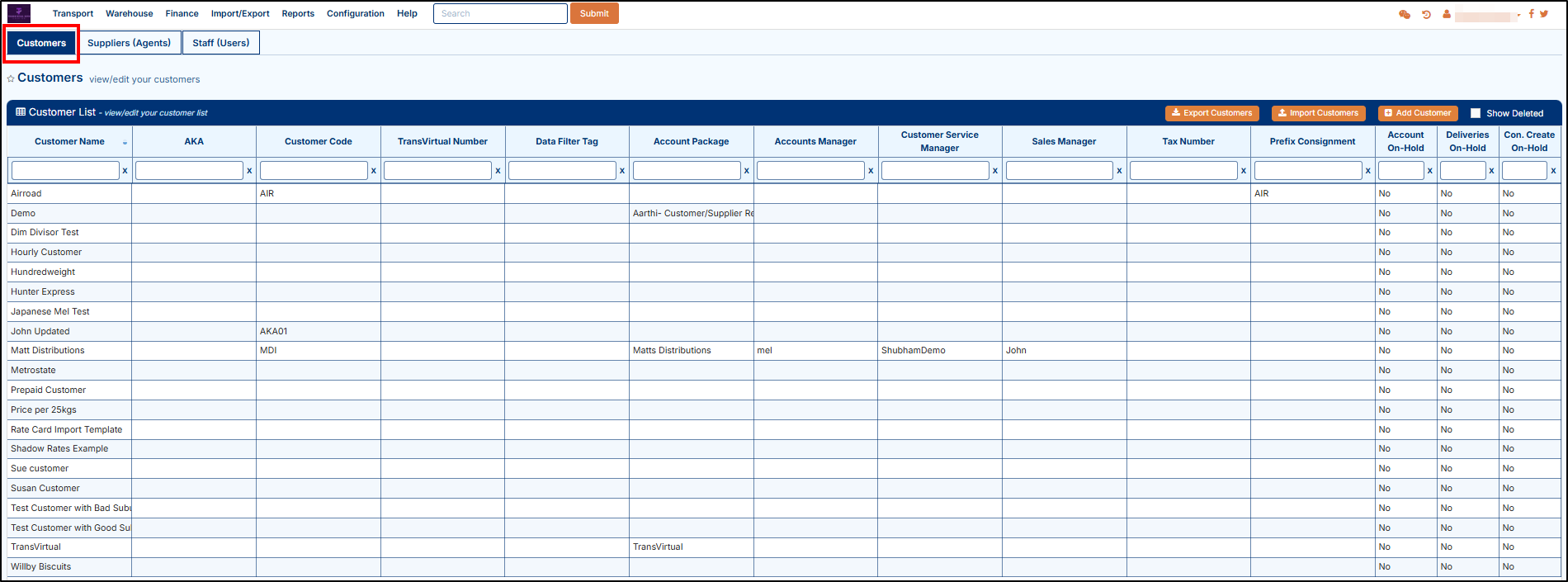
b. Double click on any of the customer whose account you want to link with Reckon. The details of the selected customer will be displayed as shown below.
c. Click on the Finance tab, the finance detail will be displayed as shown below.
d. In the Finance tab, go to the Accounting System Links section, double-click on Account Package Settings, choose the correct account package from the list, and click Save to apply the changes.
 When selecting an Account Package, make sure that the package you intend to link is enabled. If the package is not enabled, it will not appear in the selection list, and you won’t be able to link it to a customer/agent.
When selecting an Account Package, make sure that the package you intend to link is enabled. If the package is not enabled, it will not appear in the selection list, and you won’t be able to link it to a customer/agent.e. To link the account, click the Link button and select the appropriate customer or agent from the list. Once selected, your final screen will appear as shown below.
3. Create Rule for Invoice
a. Once the account package creation and linking are complete, then create an export rule to enable the invoice generation. To do this, go to Import/Export > Data Export > Invoices, the invoice screen will be displayed as shown below.
b. Click on the applicable rule, the rule detail will appear on the right side of the screen as shown below.
c. Now, go to data filter section and add a data filter for this rule as shown below.

For this rule, select Invoice State in the Select Field, choose Equal in the Logic field, and pick ApprovedLocked in the Select Value field. This rule means the rule will automatically trigger and generate the invoice when the invoice status is set to ApprovedLocked.
 If you want to add additional filters to your export rule then follow the same steps as describe in step c or click on Edit Export Rule Helpers and follow the on-screen instructions. For detailed guidance, click here to learn more.
If you want to add additional filters to your export rule then follow the same steps as describe in step c or click on Edit Export Rule Helpers and follow the on-screen instructions. For detailed guidance, click here to learn more. Testing the Invoice Rule
1. If you want to test whether the rule works, go to Transport > Operational Task > Consignment and create a new consignment.

When selecting the customer, make sure that a rate has been setup.
2. Once the consignment is created, click on the consignment number to see the consignment detail page and then click on the Finance tab as shown below.
3. Click on the Invoice Number (as shown above), the invoice detail will be displayed, as shown below.
4. Click on the toggle button to close the invoice. A button Locked and Approved Invoice will then be displayed, as shown below.
5. Click on the Locked and Approved Invoice button and wait for few minutes after that login to Reckon website and enter your credentials, you will be redirected to screen 01 as shown below.
6. On Screen 01, if you have multiple transport businesses then click on the applicable one. In this case, we have only one, so click on the Open button. The Transport Business Detail will be displayed (Refer screen 02) as shown above.
7.Now, you can see the Invoice Detail on Screen 02. If needed, cross-check whether this invoice is correct or not with the Transvirtual Invoice Number as highlighted above.
Related Articles
Account Packages
This is a 3-step process: Link Transvirtual and your accounting software. A. MYOB B. Xero C. Reckon D. QuickBooks Setup an EDI Export invoice rule to send your invoice data across to your accounting software = Invoice EDI Export (transvirtual.com) ...Account Setup
Get ready for your onboarding/implementation project 1. Standing Data Get your key data ready. The import files attached below are a guide to the type of fields available for import. You do not need to use these templates, although the data you're ...Invoice Export
In Transvirtual you can setup an EDI (Electronic Data Interchange) that automatically sends PDF, Excel, CSV (etc.) Invoice files to a Customer or Agent, based on specific situations. So, when an Invoice is Approved and Locked you can have an email ...Finance/Invoice Setup Process
Transvirtual has an optional add-on Finance module that allows you to add pricing to consignments and invoice out consignments to customers; as well as send these invoices across to your accounting software (Myob or Xero) so that you can keep track ...Unknown Scans - Export
In Transvirtual, there is the ability to create an export rule for unknown scans. This rule sends out an update information about a consignment, to a location via FTP, Email, SMS etc. This page can be found under Import/Export > Data Export > Unknown ...