Transport Levies
This section of Transvirtual allows users to have the ability to setup levies or surcharges such as Fuel levies etc. To see the Transport Levies, go to Finance > Configuration and Setup > Transport Levies.
To Set-up a Levy
1. The most common type of levy used is a fuel levy. To set fuel levy, first navigate to the Transport Levies, on customer transport levies page, click on the New Rate Levy button, a pop-up to Create new Rate Levy display as shown below.
2. With the help of drop-down button, select the applicable Customer to apply this rate, and then click on the Create button. The new levy will be added to the customer rate levy list as shown below.

The orange color shows that this Levy is not yet enable.
3. Now, click on the newly added rate levy, the detail of levy will display on the right side of the page as shown below.

Clicking the blue/white question mark icons brings up an explanation about what that field does/is used for.
4. You can change the name of the levy through the Internal Title field. You can also make this levy the default levy. This means that when no valid levy is found on a consignment, this levy will be applied. If this levy is to be a fuel levy, make sure you set the levy type to be Fuel Levy.
5. Set the effective date-when you want this levy to start applying from. Ensure that the rate-what this levy will charge at is also entered; set as either a flat rate or as a percentage.

Rate: Rate to be entered as a whole number for percentage or flat rate. If a percentage of 1% or less is required, it must be entered as decimal. For e.g., 1% entered as 0.1 or 0.011% needs to be entered as 0.0011%.
Flat Rate: If flat rate enabled, the levy will be flat rate. If disabled, the rate is a percentage.
6. Ensure you click Update if there are any unsaved changes that you have made.
7. At the very bottom of the page there is a data filter which you can use to input logic that can have this levy only apply in specific situations. For example, you may only want to apply this charge to a customer when the service level of a consignment is Urgent. To do this you use the data filter drop-down list to add this logic:
Now when there are consignments for this customer that have a service level matching Urgent, this levy will apply. It will not apply otherwise.

There is a section for Agents Levies/Surcharges (Finance > Levies and Surcharges > Agents (RCTI) Levies/Surcharges) which is essentially the same thing but for Agents and the setup is very much the same as listed above.
It is also important to note that fuel levies will not apply to consignments that pre-date the start/effective date of a levy. They will not be captured in this levy.
How to Merge two Levies together
If needed, there is the ability in Transvirtual to 'merge' two levies together so that they essentially form one levy.
One reason why you may choose to use this function is that it allows you to setup and apply two levies to the one customer but have them show as if the customer is only being charged the one levy - you may have an agreement with your customer that their fuel levy is always 7% PLUS a base levy that accounts for fluctuations in fuel prices.
One reason why you may choose to use this function is that it allows you to setup and apply two levies to the one customer but have them show as if the customer is only being charged the one levy - you may have an agreement with your customer that their fuel levy is always 7% PLUS a base levy that accounts for fluctuations in fuel prices.

Click on question mark icon to know more about Add to Base Levy Function as shown below.
Example Setup
To merge two levies together, follow the steps as describe below.
1. First you need to ensure that both levies are customer specific fuel levy setup (see above section at top of this page for how to) AND a base levy setup as shown below.
2. In the above screenshot as you can see, there are 2 levies i.e., the bottom line is the customer specific fuel levy as denoted by the Card File column being populated (the levy the customer is actually being added to - this is for customer Matt Distributions the top of the line is the base levy that will be what the customer specific levy is added to (to create this levy, simply create as per normal and then just remove all customers from it - click Customers Assigned to Rate Levy Card and then use the red x to remove all customers from this base levy).
3. Once the levies have been setup, click and open the customer specific fuel-levy, the detail of the selected levy will display on the right side of the page as shown below.
4. Now, click on the Add to base Levy field and choose the applicable levy you want to add this customer to the specific levy and then click on Update button. This process merges the two levies together.

You'll need to ensure that the levies have been enabled, otherwise you won't get the option to add a Base levy as per the above.
5. Once the Base levy has been added to the customer specific levy, you then need to ensure that dates and % are setup correctly for both of the levies. Typically, what you would do in this scenario, is setup the levy for the customer specific levy to be the same % for a very long time as it will likely never change or if it does, it won't be very often potentially (default is 25 years in TransVirtual).
6. If needed then you can schedule the effective and expiry date of the Levy to do so simply, go to the customer specific levy and then create a new schedule to add the charges.
7. Create a new schedule using the correct starting date. You will notice that when created the default end date is 25 years in the future - unless you add another later schedule at which point the end date will be the day before the start of the new schedule.
8. Manually add in the correct % of Rate, (in this case it will be 7% as per above).
9. Now, the next step is to configure the test levy. To do so, click on the test levy from the list on the left, the detail of test levy will display on the right side of the screen, from here create a new schedule to Start and Expiry date for the Levy as show below.
9. Now, the next step is to configure the test levy. To do so, click on the test levy from the list on the left, the detail of test levy will display on the right side of the screen, from here create a new schedule to Start and Expiry date for the Levy as show below.
10. Follow the same steps as describe in steps 6 to 9, in this example we will keep the schedule and expiry date same i.e., 21-02-2024 and apply the correct rate % (Here we are keeping 7%) and then click on Update button to make sure the scheduled is save.
11. The result of this setup is that any consignments created with a customer of Matt Distributions where the consignment date is either the 21st of Feb 2024 or later, the fuel levy applied will be 7% + 7% = 14% total as shown below.
12. The benefit of setting the levies up this way is that you only have to maintain the base levies to ensure each customer gets the correct fuel levy %.
For Example, you may have a list of 30 customers, each with their own unique (customer specific fuel levy) fuel levy and you might have 3 base levies that each of these customers fall into. Adding each customer to a base levy means that as the fuel prices changes/fluctuate, you will only need to create a new schedule against the base levy rather than applying a new levy start to every customer specific levy in your account. This method saves you time and also ensures pricing accuracy when setup correctly.
This method also means that if a connote pre-dates the start date for the added base levy, it will only get the existing customer specific fuel levy - this is handy for situations where you may have already setup customer specific fuel levies but now want to transition to a streamlined fuel levy setup by reducing the number of rate levies you need to maintain.
This method also means that if a connote pre-dates the start date for the added base levy, it will only get the existing customer specific fuel levy - this is handy for situations where you may have already setup customer specific fuel levies but now want to transition to a streamlined fuel levy setup by reducing the number of rate levies you need to maintain.

It is always advised to test any new setups that you implement to ensure all is working as expected!
Setting a Customer Fuel Levy to mirror an Agent Fuel Levy
There may be times when you simply want to 'on-forward' the agent/carrier fuel levy to the consignment customer. The setup for this is very easy.
All that is required is to setup each agent/carrier with their respective fuel levy and ensure that NO customer specific fuel levies are in place AND to ensure that each customer rate card shadows any applicable agent rate cards.

This process relies on each customer rate card shadowing an agent rate card(s) and that the consignments are being priced using the shadow rates rather than the customer detailed rates - that is where the system finds any applicable agent fuel levies.
This process WILL NOT work unless shadow rates are implemented for each applicable customer.
This process WILL NOT work unless shadow rates are implemented for each applicable customer.

Click here for further information rate card setup.
Fuel Levies when Shadowing Rate Cards.

When shadowing rate cards the fuel levy applied will be as applied to the shadow rate card and not that of the customer
Extra Information on this
There is a slight extension to this setup that you can implement if you wish to setup customer specific fuel levies and have them apply when the rate card being used is the customer detailed rate, rather than a Shadow Rate.
1. In the customer fuel levy page, create or enter an existing fuel levy by clicking it from the list on the left. The settings for that fuel levy will then appear on the right of the page.
2. Now, scroll down to the bottom of the page to see the Data Filter section.
3. On Data Filter section, first Select Field, then Logic and finally Select Value and then click on Add Rule, the rule will display on the Data Filter screen (Refer screen 04).
 In this example we select Rate Card Title (Refer screen 01) in the Select Field, Equal (Refer screen 02) in Logic and Demo (Refer screen 03) in the Select Value field
In this example we select Rate Card Title (Refer screen 01) in the Select Field, Equal (Refer screen 02) in Logic and Demo (Refer screen 03) in the Select Value field4. The customer levy we are setting this up for in this example is Demo as shown below.
5. The customer specific fuel levy will only be applied when the Customer’s Detailed Rate Card is used to price the consignment. It will not apply if a Shadow Rate Card or Agent Rate Card is being used instead. For example, the customer has the following rates set up in their detailed rate card.

The rate card title field in the Data Filter requires the title of each rate card and must match exactly what is listed against the relevant rate card.
6. This Demo customer also has the shadow rate setup as shown below.
7. Now that the customer fuel levy has been limited to only apply when the customer detailed rates are being used, if a consignment acquires a price from a shadow rate, you will see the customer fuel levy mirror what setup for that selected agent has been.
8. In the above consignment you can see that this consignment is for customer Demo. The rating notes show that the rate card being used to price the consignment is Matt Distributions, which is an shadow rate card. As a result, the fuel levy that the customer is being charged is the same as what the agent linked to the rate card acquires.
$37.5/$150 x 100 = 25% fuel levy.

For this process to work as expected, you MUST NOT have any customer fuel levies setup to be a default:
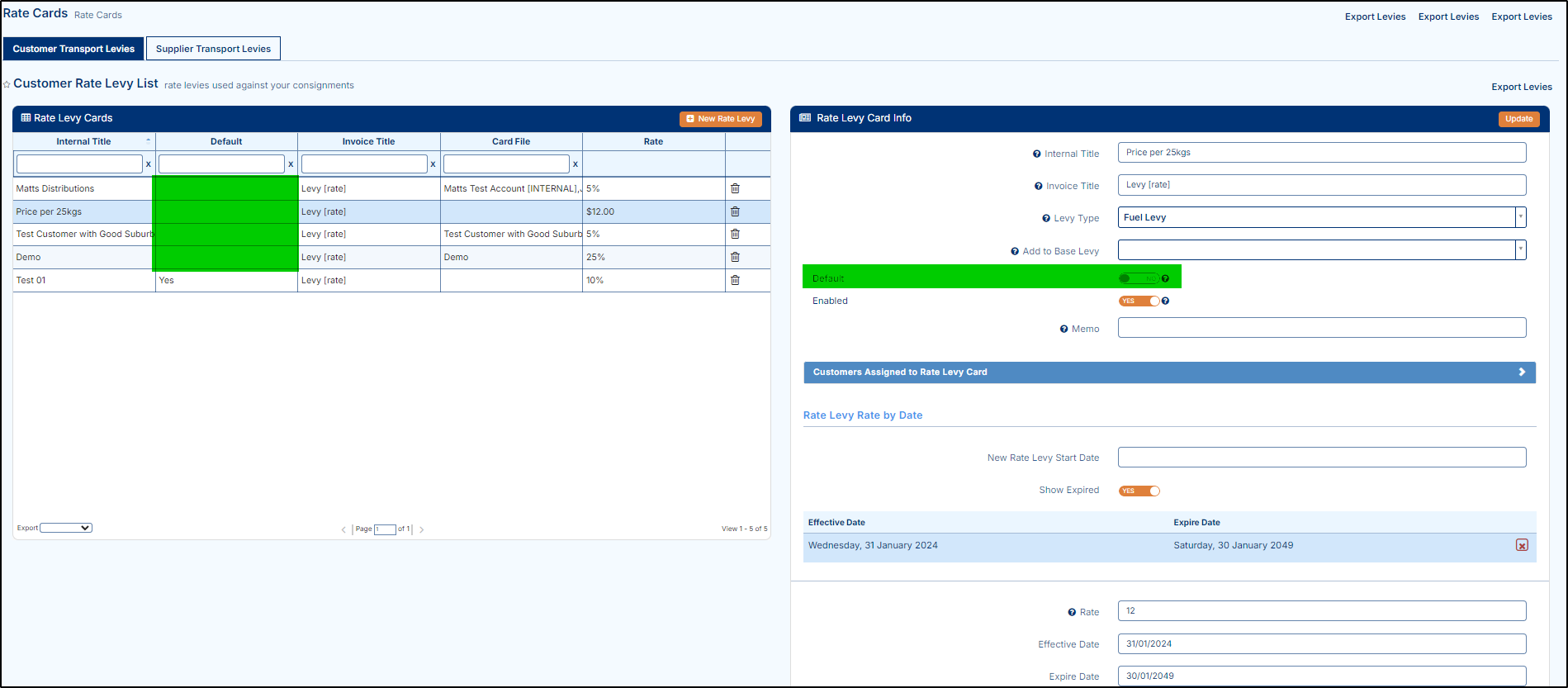
This setting MUST be disabled as if there is a default setup, any customer prices without any applicable levy will use this default, rather than correctly mirroring any applicable agent levies.
Setting up an Invoice Level Levy
There may be situations where you wish to setup a charge of some description and have it applied to invoices but only against the invoice itself, rather than add the charge to each consignment on the invoice as what would typically happen with most levy setups such as fuel levies.
A good example for this might be where you wish to apply an account keeping fee to a customer for maintaining their customer account - perhaps your staff do a lot of the admin for consignments and invoices manually and this charge is to cover the time they have spent doing that etc. Whatever the reason for setting this up, it is possible using the below as an example on how it could be done.
A good example for this might be where you wish to apply an account keeping fee to a customer for maintaining their customer account - perhaps your staff do a lot of the admin for consignments and invoices manually and this charge is to cover the time they have spent doing that etc. Whatever the reason for setting this up, it is possible using the below as an example on how it could be done.
Example Setup
1. On Rate card page, you will need to create a new levy and assign it to an applicable customer to the levy as shown below.
2. Now, click on the newly added levy from the list (it will appear in orange as currently inactive) and the detail of that levy will appear on the right side of the screen as shown below.
3. Update the detail of the levy accordingly.

Update the detail of the Levy as describe for fuel levy but here, you will need to change the Levy Type.
4. In this example we are going to setup the Levy Type as Invoice Level and then click on Update button to save the changes, as shown below.
Setting as Invoice Level means the charge will add to any invoices for the assigned customers (those attached to this levy). It will not apply to each consignment on the invoice, it will only add to the overall invoice.
For reference:
Invoice Level: Charge added to the overall invoice for any customers or agents attached to the levy. Will not add to each consignment on the relevant invoice - only added at an overall level to the invoice itself.
Invoice Daily Minimum: If this setting is selected the system will look at all connotes on an applicable invoice and work out how many different days exist on the invoice
Invoice Minimum: Useful if you wish to setup a minimum amount to charge for any invoices for the attached customers/agents. Perhaps there is a $ value you must not dip below so as to ensure you are still able to make money? If so, setting this means if the invoice price is below the nominated minimum the system will then bring the invoice total up to the minimum amount to ensure that amount is met.
Related Articles
Transport Quotes
If you need to create a quote for a new consignment that may go ahead in future and record for your reference, you can create quotes. To Create a Quote 1. To create/add a quote, go to either go to Finance > Operational Tasks > Transport Quotes > ...Transport Quote
Transport Quote If you need to create a quote for a new consignment that may go ahead in future and record for your reference, you can create quotes, click here to know more.Transport Freight Items
Transport Freight Items Freight items refer to the specific type of goods that are being transported as part of a consignment, such as pallets, cartons, and more. To know more about how to create/edit/delete freight items click here.Transport Price Reviews
Transport Price Reviews In TransVirtual there are a series of pages that help you monitor your Finances. These pages allow you to monitor consignments that have not been invoiced, approve or reject the additional services and test out new ...Transport Service Levels
Transport Service Levels Service Levels plays crucial role in TransVirtual as they are used to determine what type of freight a consignment falls and therefore play a vital role in determining the pricing for each consignment. To know about how to ...