1. In Transvirtual web portal menu, go to Setup > Card files > Customers, the Customers page will display as shown below.
2. On Customers card files, you can Add/Edit the Customer, Import/Export the customers.
Add a New Customer
1. To add a new customer, on customer list page, click on Add Customer, the Add customer page pop-up will display as shown below.
2. On Create or Link a new Customer page, either manually enter the Customer name or Link to an existing Customer using the customer's Transvirtual number, and then click on the Add button, you will be redirected to view/edit card file page where you can see edit/add Customer Details, Contact Details, Logo, Logins, Consignment Related Rules, Finance, Files/Images and Notes as shown below. 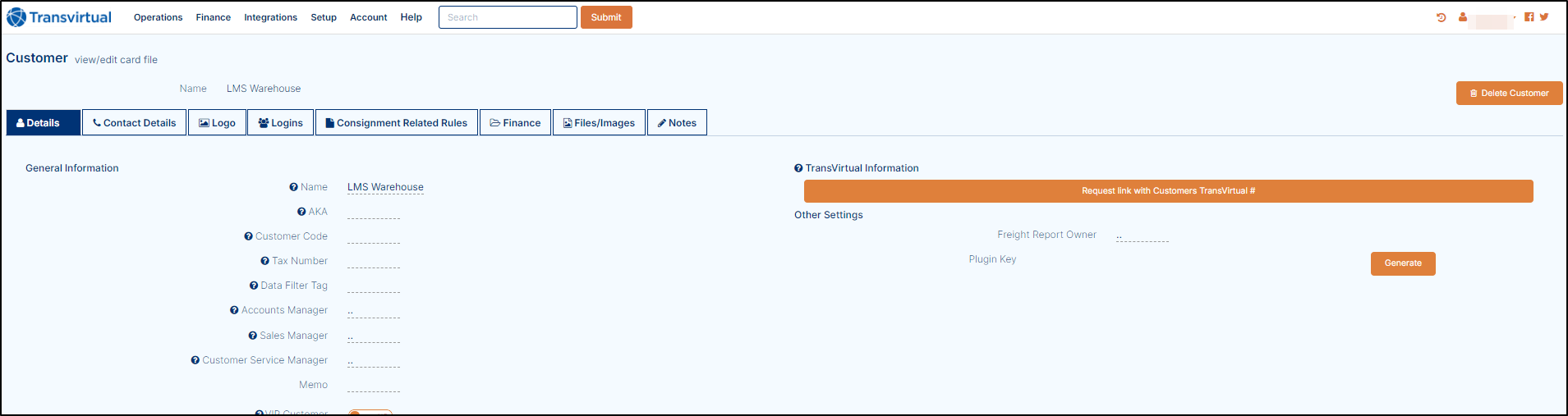
Details
To edit/add any detail, double click on any field and then manually enter the detail, as describe below.
a. Name: Is the Name you entered when creating this new customer.
b. AKA: Is a code that can be used against this client when creating Consignment import rules (You can have more than one, but they must be separated by a comma).
c. Customer Code: Is a code that can be used against this client. It too can be used when creating import rules.
d. Tax Number: it's a country tax identifier number for this card file.
e. Data Filter Tag: Can be used in data filters to select mass entities.
f. Accounts Manager: By default, if the accounts manager logs in, they will only see their customer invoices and rates. They will still see other customers consignments and other data.
g. Sales Manager: If the Sales Manager logs in, they will only see data from their customers. This includes consignments, pickups, invoices and rates.
h. If this client becomes a Transvirtual user, you can also then link this customer with their Transvirtual Number. This allows the transfer of information about shared consignments without the need for import and export rules. This is done by clicking on the Request link with Customers TransVirtual button.
Please Note: Informational changes will flow to the assigned agent until they make a change to the consignment information their end.
Customers can have a list of contact details. They each contain the same basic fields, but their purpose within the software can be important. They can be used in conjunction with EDI export rules to create workflows. To go to contact details, click on Contact detail tab, the contact detail screen will open as shown below. 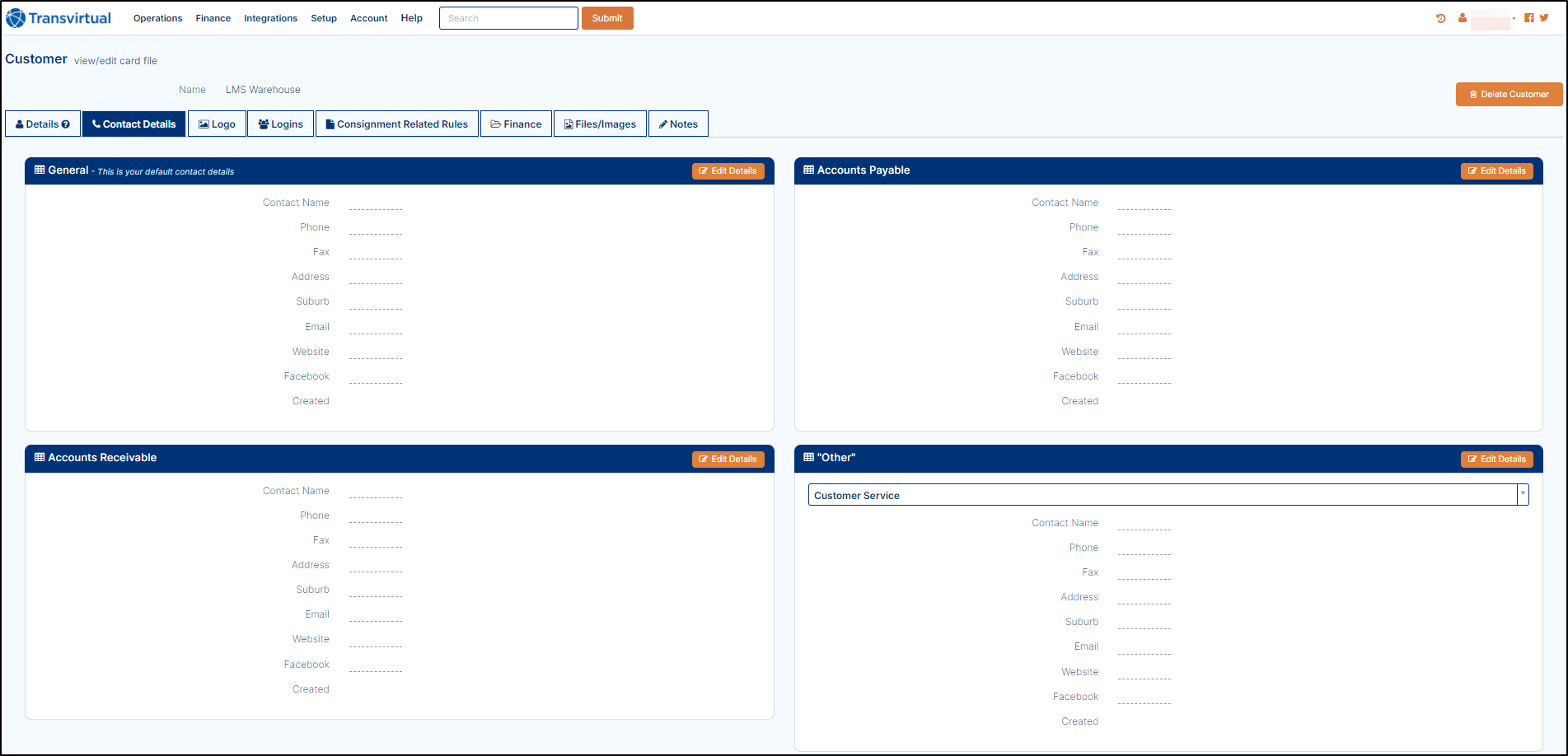
General
This section is the default section used for contact details.
1. On this section if you wish to update/add any detail, first click on Edit Details button, the edit contact detail pop up will display as shown below.
2. On this screen, you can edit/add contact name, Phone number, fax number, Address 1/2, Suburb, Email, Website and Facebook.
3. Once you completed step 2, click on Ok button to save the changes.
4. If you wish to cancel these changes at any point, then click on Cancel button.
Accounts Payable
This contact able to be used with the EDI export rules. i.e. for invoicing.
1. On this section if you wish to update/add any account payable detail, first click on Edit Details button, the edit contact detail pop up will display as shown below.
2. Follow the steps from 1 to 4 as describe for General Section.
Accounts Receivable
This contact able to be used with the EDI export rules. i.e. for invoicing.
1. On this section if you wish to update/add any account receivable detail, first click on Edit Details button, the edit contact detail pop up will display as shown below.
2. Follow the steps from 1 to 4 as describe for General Section.
Other
These contact rules can be used with the EDI export rules for various workflows.
1. The Other contact tab has few options for you to save contact information against them, first select this with the help of drop and down button and then edit the details of that type of contact. To edit the detail of Other section, first click on Edit Details button, the edit contact detail pop up will display as shown below.
2. Follow the steps from 1 to 4 as describe for General Section.
Logo
There are 3 label types that can have personalized logos. These are Consignment Reports, Consignment Labels and Webportal Logo Override. The upload path for all of these is the same.
There are 2 ways to upload the file as below.
1. Drag the logo on top of the corresponding report type.
2. Click the box in the corresponding report type and select the appropriate file.
Some ideas to consider are as follows.
a. Customer logos should be uploaded as either a PNG or JPG file.
b. An image size can be forced within templates, but it's better to use an image close to the size you wish to print.
c. Consignment Report should be wider than it is taller.
d. Consignment Label should be taller than it is wider.
Logins
Create a New Customer Login
1. To create a new user, on Login page, click on New User, create a new user screen will pop-up as shown below.
2. Enter a Username and password.
3. Optionally enter a First and Last name to help making customer identification quick and easy.
4. Click on the Add button to save the changes.
Edit a Customer Login
1. To edit a customer login, first navigate to the Customer Card and select the logins tab.
2. Double Click to open the Login Details
3. Double Click on the Field to be Edited and select Save.
Reset a Customer Login Password
1. Find/Locate a customer and go to the Logins tab.
2. Locate the user you wish to change the password of, and double left click on the User, the user detail will display.
3. On Action Actions, click on the Change Password and enter the new password in both fields (New Password and Confirm New Password) and then click on Save to update the password.
Customer Consignment Creation Rules
General Setup
Consignment
1. Print Consignment after Entry: Automatically generate or print consignment note on saving.
2. Print Label after Entry: Automatically generate or print consignment label on saving.
3. Consignment Prefix (or GS1): Add alpha/numeric prefix to the beginning of consignment numbers. This is also useful for creating rules to manage data.
4. Min Consignment # Length: The shortest number of characters a consignment number can contain.
5. Next Consignment #: The next consignment number that will be generated.
6. Default Consignment Sender Address: Useful when this customer is generating consignments from a single address. This address pre-populates new consignments.
7. Default Consignment Receiver Address: Useful when this customer is sending consignments to a single address. This address pre-populates new consignments.
8. Default Pickup if Sender Name Altered (Returns): If consignment created and the default sender name is overridden then a pickup is triggered. We are assuming this customer is requesting a return of freight and always requires a pickup request in this case.
9. Default Pickup always: Always have pickup selected on new consignment creation - user can still override this.
10. Authority to Leave in Tracking: When customers track their deliveries via tracking URL, do you want them to be able to provide Authority to Leave instructions. If delivery on-board, driver will receive alert within a minute of the request.
11. Search Sender Reference for Barcode: Search the Sender Reference field for a barcode when scanning.
12. Dangerous Goods Cover with Consign Print: If printing consignment, do you want to also attach a dangerous goods sheet (if relevant).
13. Allow Quick Delivery Scans: This feature helps to scan the barcode quickly.
14. Barcode Format: Allows you to define the barcode format - See barcode format rules for examples.
15. Next SSCC Serial Reference: If set to a value > 0, then the Barcode Format setting is ignored and the produced barcode is to the GS1 format. Note: Your consignment prefix must be your GS1 Company reference number.
1. Manifest Prefix: Add alpha/numeric prefix to the beginning of manifest numbers.
2. Min Manifest # Length: The shortest number of characters a manifest number can contain.
3. Group Manifests by Sender: Create a new manifest each time a consignment with a new sender address is entered.
4. Daily Manifests: A new manifest is created for each day. Consignments created with a date in the future will be added to that day's manifest.
5. Auto Close Manifests: Auto close manifest at set time. Good for locations which have a regular pickup at the same time each day.
6. Manifest Auto Close Time: Set time for manifest to auto close.
7. Manifest Auto Generate Pickup Request: When a customer manifest is created, a pickup is also created. As additional jobs are added to the manifest your pickup request will update live with the new quantities and weights.
8. Manifest Pickup Default Ready Time: Default the pickup ready time whenever a pickup is auto triggered from a manifest creation.
Bookings
- Pickups Require Booking: Can see the default of Yes or No.
- Deliveries Require Booking: Can see the default of Yes or No.
Required Fields
This section allows you to override global defaults for this customer and specifically set required fields while creating consignment(s).
Point to Point Filter
This section allows you to setup Point to Point filters using the data filters to create one or many rules. This enables the customer to create a consignment that are picked up and delivered on the same device without returning the items to a depot.
Description List
1. This section allows you to setup specific description values and default wights and dimensions for items on the consignment. This can be used in addition to or to override the global description list by selecting the Override checkbox at the top of the list.
2. These description values can also be used in the rating filters to allocate appropriate rates.
3. Click on the Add button to add a Description Value by name, create a New Consignment Item Description Value pop-up will come on screen as shown below.

The Add button will be enable if Override the Global Consignment Description List checkbox is enabled.
4. On create a New Consignment Item Description Value, page manually enter the Description value and then click on Add button, the new description value will reflect in Description list.
5. If you want to add/edit the description value then, double click on the Description Value, edit default values page will open to enter default weights and dimensions as shown below.
Finance


This article requires you to use the finance module.
Theses sections allow you to override global financial settings and make specific customisations for the customer when entering a consignment.
Finance Settings
These settings are inherited from Configuration > General > Global Setup, on General tab, go to Finance section.
When to invoice: Set a specific invoice period for a customer.
Set invoice date to: Allows you to define the invoice date generation.
Auto Close Invoice: Set the rule to define when an invoice should be closed.
Invoice Due Date: Allows you to set a due date for the invoice.
Tax Number: Allows you to store a tax file number for this customer.
Account System Links
These settings override settings within Finance > Other Setup > Accounting Packages (Not able to see this).
Files/Images
1. To upload image/files, first click on Files/Images tab, the images/files page will open as shown below.
2. There are two ways upload images/files in this tab.
1. Drag the file and drop on the related column.
2. Click on the box and select the appropriate file from the database.
3. If needed you can view the file history where you can see the file type, Username (Who uploaded the file), Date and Title as shown below.
4. to update any existing file, first select the file detail of selected file will come on right-hand side of the screen as shown above.
5. On file detail section, you can Download or Delete the file by clicking on the related button, the file will be download or deleted.
6. If needed, you can add Notes manually in the Notes field or you can update the Title by manually enter the title name.
7. Once you done with the changes click on the Update button to save the changes.
Notes
This field help to add Notes internally within your teams.
1. To add a note, on Notes tab, click on the Add button, the add comment pop-up will come on screen as shown below.
2. Now add a comment in the comment section and then click on the Add button, the newly added comment will be visible on Show comments screen.
Importing List of Customers (This functionality is not working)

Customer Card import requires unique Account/Customer Codes
1. If required, Transvirtual allows you the ability to import a list of customers into your account through a csv file. To do this, click on Import Customer button, import pop-up will be visible as shown below.
2. Either click on the box and select the file or drop and down the file in the selected box and then click on the next button, a new pop-up will prompt where you can select the card file and select the name with the help of Drop and Down button, as shown below.
3. A good example of the columns you may want to include in your file could be the below:
4. The fields in this column are as per the below:
5. Map accordingly and click Next to import and create the customers in your file.
 Note: This type of import does NOT overwrite what is currently in your account. That means you should have no issues performing a csv import and adding new customers to what is there currently.
Note: This type of import does NOT overwrite what is currently in your account. That means you should have no issues performing a csv import and adding new customers to what is there currently.
Regardless of this, it is still a good idea to export the current data using the Export Customers button top-right of the customer list grid, BEFORE attempting an import. Searching/Finding a Customer Card
1. To search/find a customer, navigate to Setup > Card Files > Customers, click on Customers, the Customer page will display. Here, you can the customer list, on this page you can filter the customers on a number of fields stored against each customer, as shown below.

In this example, Under the "Customer Name" column there is a search box, here you can enter the customer's name and then push the Enter key on the keyboard and you will be showed a list of the customers that match the search criteria.
2. Double click on the customer's name to see their details.
Edit/Modify a Customer Card
1. Find/Locate the applicable customer from the customer list. Now double click on it, the detail of selected customer will display as shown below.
2. Now update/add the applicable detail as required.
Disabling a Customer (Doubt here)
1. Find/Locate a customer, once you have found your consignment you will be presented with a window as follows.
2. Click on the button in the top left-hand corner of this page. 
3. You will be presented with a Consignment Settings and Actions screen, tick the box next to "Customer" and click .
.
Re-Adding a Deleted Customer
Customers that are deleted through the Web Portal are only disabled and not presented in the Customers list. Working through the following instructions shows you how to find and re-enable a customer that has been deleted.
1. To readding any deleted customer, go to customer card files page, the list of customers will display as shown below.
2. In customer card file page, on the top right corner, there is a tick box labelled "Show Deleted". If you select this tick box and refresh the Customer List the any deleted Customer(s) will be highlighted in orange.
Link to an Existing Customer using the Customer's Transvirtual Number.
Transvirtual allows for a link directly between Agents and/or Customers also using Transvirtual for Consignment, Status and POD information to flow between your accounts.
There are two ways to link the customer as below:
a. When adding a new Customer, manually enter the Customer Transvirtual Number.
b. By using the request link button for existing card file.
To know more how to link an existing customer or new customer click here. 


 Note: This type of import does NOT overwrite what is currently in your account. That means you should have no issues performing a csv import and adding new customers to what is there currently.
Note: This type of import does NOT overwrite what is currently in your account. That means you should have no issues performing a csv import and adding new customers to what is there currently. 

 .
.