Settings (ios)
In the mobile app a range of settings are available to change the functionality of the application
Settings
From any page of the app tap on the  menu icon at the top right of the screen
menu icon at the top right of the screen
and the tap on settings from the drop down as below
You will then be presented with the below screen
From here you can update various settings from the device
URL
This should always be set to https://mobile.transvirtual.com.au unless otherwise advised. If requested by TransVirtual you can tap on this as below and Reset to Default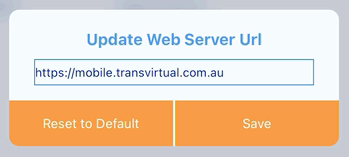
Headport
If this device moves between locations and scanning/deliveries are performed on behalf of these locations you can tap the headport name and select from the
drop-down as below
Vehicle
To set the vehicle currently being used tap on the vehicle and you will be present the below screen
tap on the  icon to expand either Recent Vehicles or All Vehicles
icon to expand either Recent Vehicles or All Vehicles
then you will be presented with a list of vehicles, tap on the vehicle you wish to select
Navigation App
Allows for you to select which mobile app you wish to use for Navigation
Hide Assigned
This setting allows for Assigned jobs which haven't been scanned to be hidden
Hide Delivered
This settings allows for Delivered consignments to be hidden from the delivery list
Related Articles
Delivery (ios)
The Delivery page is used to perform deliveries and pickups on the device Once you have Loaded Consignments onto your device. Click Here for further information on doing this. Overview Upon entering the Delivery page you will be presented with the ...Home Screen (ios)
Upon logging into the TransVirtual IOS Mobile App you will be presented with the below screen Overview Load The Load page is used to load consignments/freight onto your device in preparation for performing deliveries Deliver The Delivery screen is ...Advanced Mobile Equipment
Located under Configuration > General > Global Setup > General tab there is the below setting: Enabling this setting allows for increased equipment monitoring functionality including equipment endorsement on freight arriving at depot, equipment ...Settings Screen
This article will explains the options avaliable on the Settings Screen of the Mobile Device. URL: Used in Advanced Setups Version: The Version of the Application that is installed Headport: Headport Location Vehicle: The Selected Vehicle associated ...App Login
App Login Quick Login On of the options with Transvirtual is to allow drivers to quick login and switch between logins on the mobile app. This also allows them to bypass the requirement for password on login and is useful when multiple drivers are ...