Receiver Pays
In TransVirtual there is the ability for customer users to login and select another customer as the paying entity of a consignment.
Typically, when a customer user logs in to an account and attempts to create a consignment, they only get the option to select themselves as the consignment customer and thus the entity responsible for paying for the freight.
This article will detail how to setup in your account so that a customer user could login and select another customer to be the 'payer' (this concept is commonly referred to as Receiver Pays).
How to
Start by navigating to your Customer Card list.
This page can be found under:
This page can be found under:

Home > Card Files > Customer List
OR
Transport > Configuration and Setup > Card files (users with the updated 2022 menu)
Transport > Configuration and Setup > Card files (users with the updated 2022 menu)
Once you have arrived at this page, search for an applicable customer and double-click to open their card file.
The customer you select should be the one that you want to grant the ability to be able to create consignments on behalf of another customer or entity.
Open up the customer card and click on the Consignment Related Rules. Scroll down and on the right-hand side you will see the below:

The customer you select should be the one that you want to grant the ability to be able to create consignments on behalf of another customer or entity.
Open up the customer card and click on the Consignment Related Rules. Scroll down and on the right-hand side you will see the below:
Click the button that says Add Customer.
You will then be presented with the option to add another customer here
Select the appropriate customer from the list then click the Add button.
When complete, you'll see that the customer you have added now appears in this section:
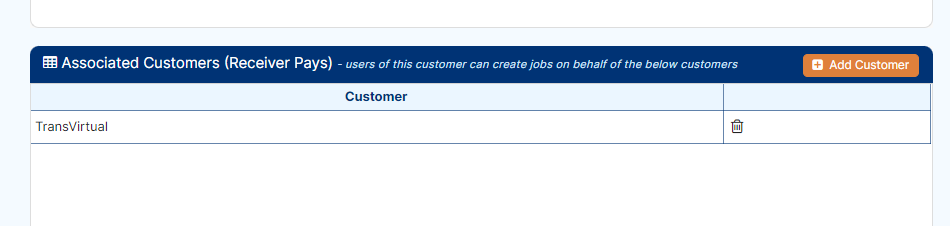
This now means that customer logins for this customer card are now able to create consignments and list any customer from this section as the consignment customer.
For example, the below customer login for customer AR1:
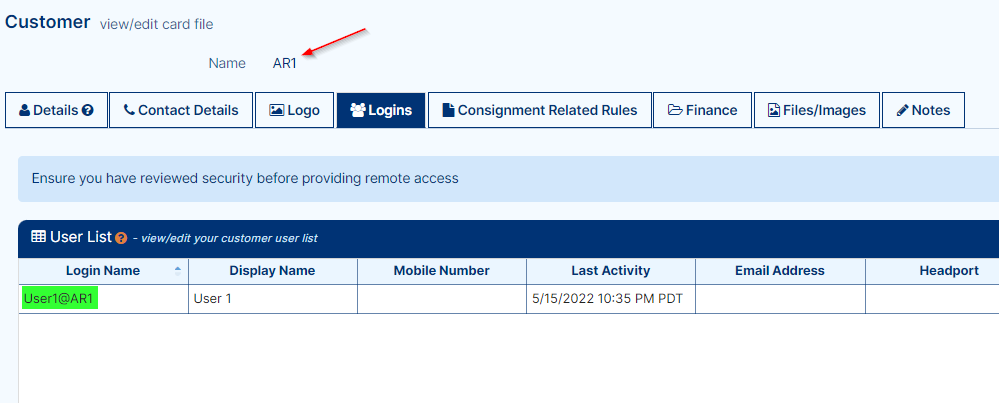
When this user logs into TransVirtual after you make these changes, they will be able to select themselves (AR1) as the consignment customer OR any newly listed Associated Customers listed under their customer card:
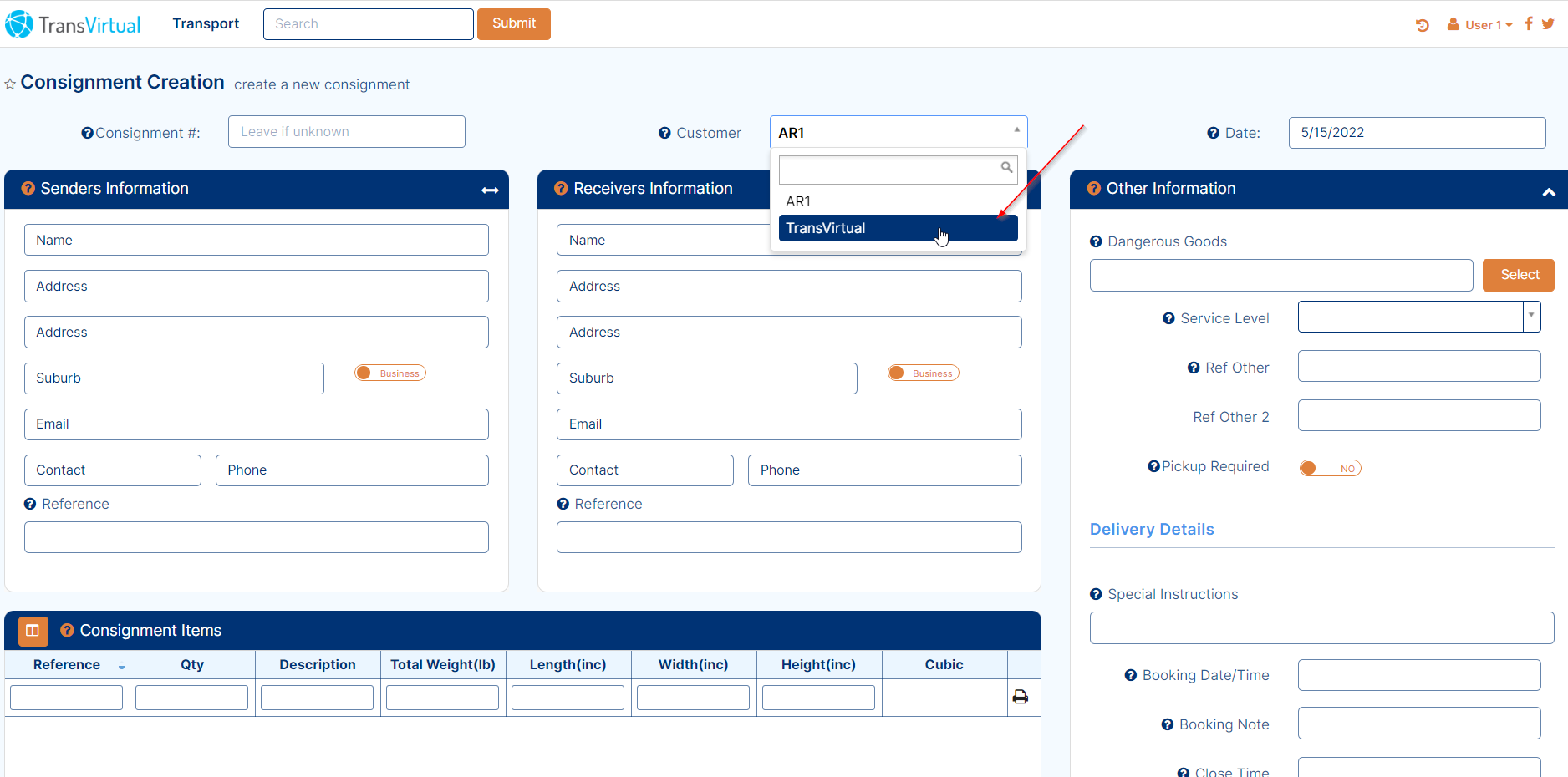
When complete, you'll see that the customer you have added now appears in this section:
This now means that customer logins for this customer card are now able to create consignments and list any customer from this section as the consignment customer.
For example, the below customer login for customer AR1:
When this user logs into TransVirtual after you make these changes, they will be able to select themselves (AR1) as the consignment customer OR any newly listed Associated Customers listed under their customer card:
This user can now create consignments for a different customer/receiver meaning that that is the entity that will be charged as charging in TransVirtual is based on consignment customer.

This process requires that any customer/receivers you wish to use this function with already be setup in your TransVirtual account as customers.
The reason for this is that the an entity should not be listed as an Associated Customer without consent from both that party and a TransVirtual account Leader/Superadmin user.
The reason for this is that the an entity should not be listed as an Associated Customer without consent from both that party and a TransVirtual account Leader/Superadmin user.
Related Articles
Hourly Rating for Customers
In TransVirtual there is the ability to charge a Customer hourly for any point to point consignments they create, charging for the time between pickup and delivery. A point to point job is a pickup and delivery type consignment; one where the pickup ...Hourly Rating for Customers
In TransVirtual there is the ability to charge a Customer hourly for any point to point consignments they create, charging for the time between pickup and delivery. A point to point job is a pickup and delivery type consignment; one where the pickup ...Customer Levies/Surcharges
Customer Levies/Surcharges This section of TransVirtual allows users to have the ability to setup levies or surcharges such as Fuel levies etc. Found in Finance > Levies and Surcharges > Customer Levies/Surcharges. This requires that the Finance ...Customer Service Ticket EDI Export
Customer Service Ticket EDI Export In TransVirtual there is the ability to create Customer Service tickets against a consignment. The purpose of these tickets is to raise any issues to the the attention of your team so that they can be resolved. ...Customer Service Tickets
Customer Service Tickets Customer Service Tickets are a vital function in TransVirtual, they are used for customers to raise issues with your staff; they can ask for assistance in relation to any consignments experiencing issues. This article will ...