Agent Rate Cards
Agent Hourly Rating based on Runsheets
In TransVirtual it is possible to create RCTI (Agent or reverse) Invoices based on driver Runsheets.
You may, for example, have an Agent that you pay hourly. This agent may work off Runsheets and thus need to get these 'signed' off every day, so that they can be paid.
This process is based on the concept of creating a linked consignment generated from a Runsheet which is essentially a 'summary' consignment of all of the items/freight on a Runsheet.
The below will show you how to set this and get this working.
How To
1. The first step is to ensure that the Agent/driver you are wanting to set this up for is located in a Headport. To ensure this is setup, head to Home > Card Files > Agent List > Select Appropriate Agent by double-clicking > Add this Agent Driver to the correct Headport if needed:
 (Users of the 2022 navigation update should proceed to Transport > Configuration and Setup > Card Files (Customer/Suppliers/Staff))
(Users of the 2022 navigation update should proceed to Transport > Configuration and Setup > Card Files (Customer/Suppliers/Staff))
Note: The Zone listing used for Headports will be the below:
The above setting is found under Settings > General > Global Setup > Zone Directory Mapping
2. Once the Agent Driver is setup in a Headport, the next thing you will need to do is to Create a Rate Card for them. As they are an Agent, this will be setup under Finance > Rate Cards > Agents Rate Cards. Click New Rate Card, select the appropriate agent and then select create. Once you do this click on the newly created rate card on the left and ensure you assign this rate card the same zone list that is used in the above 'Route/Scan/Agent Zone List'.
3. Once you have created this rate card, open and enter the rate card. The next step is to create a new Service Level:
In step 1 of the rate card, click the hyperlink that says 'edit/add service levels'. This will take you to the screen where you will need to click to add a new Service Level. For this scenario the new service level MUST be Runsheet:

Note: Once you create a new Service Level it will be available to choose from within the rate card. However, it may take around 5-10 minutes to sync across and appear.
4. Make sure you add this new Service Level to step 1. Once you do this, you need to add a Freight Item. The freight Item MUST be 'Hours' as below:
Again, if this freight item does not yet exist, you will need to add it using the blue hyperlink 'edit/add freight items'. Same process as with Service Levels, with one added step-enabling the freight item:
Once you create the freight item it will appear in the list in orange. You simply need to click on it and toggle enable freight item to yes and then click update on the right.
5. The next step is to setup the route(s) this Agent Driver will be utilizing. Sending Headport will most likely be the location they are located, then setup any receiving headports required etc:
So, in above example, Agent Driver is located in zone 2-hence the sending zone is 2.
6. The next thing to setup is the rate in step 4. This will be setup as a quantity rate. So, whatever this Agent Driver charges per hour is what you should enter as the quantity rate value.
7. The next thing to do is setup pricing exceptions. This will be done in Settings > General > Global Setup > Consignment Related Rules > Scroll down to the bottom and toggle the below to Pricing Exceptions:
This is important as you need to tell the system when not to price consignments.
For this particular setup we need to ensure that consignments for this driver do not normally price.
How this process works is that based on the above setup, the system will automatically create a consignment linked to a Runsheet which will automatically add to the Agent Driver's current open Invoice. This linked consignment will be a summary of all the consignments on the Agent Runsheet, and as a result, we ONLY want to price the linked consignment and NOT the original consignments-so as to avoid duplicates etc.
So, what we need to add to the pricing exceptions data filter above is similar to the below:
We need to add some logic that says when the Consignment Number starts with RNXX and the Agent is blank, do not price. This is where the linked consignment does not have an agent assigned to it. We do NOT want this to price.
We also need to say if the Agent is 'x' (the agent you are setting this up for) and the customer of the consignment is not Runsheet, do not price. The reason we don't want to price for this scenario is because we only want to price the consignment linked to the Runsheet:
Note: Ensure you use the drop down selectors to add the correct logic to your pricing exceptions. Be careful and ensure that the logic is correct-keeping in mind correct usage of 'and' / 'or' etc.
8. Once all the above is setup, the Agent Driver can now be paid based on their Runsheets. The Agent Driver scans or is assigned freight as per normal. The system then starts the clock from the start of the first Runsheet they do, and stops the clock at the end of the last Runsheet they do-as this user may do/complete more than one Runsheet per day.
As long as all of the above is setup, the system will automatically calculate and apply the correct hourly rate against this Agent Driver.

Note: The time calculation is from start of first Runsheet (Runsheet creation) to end of last Runsheet (last drop on Runsheet OR when driver clicks Return depot button within delivery page of the app):
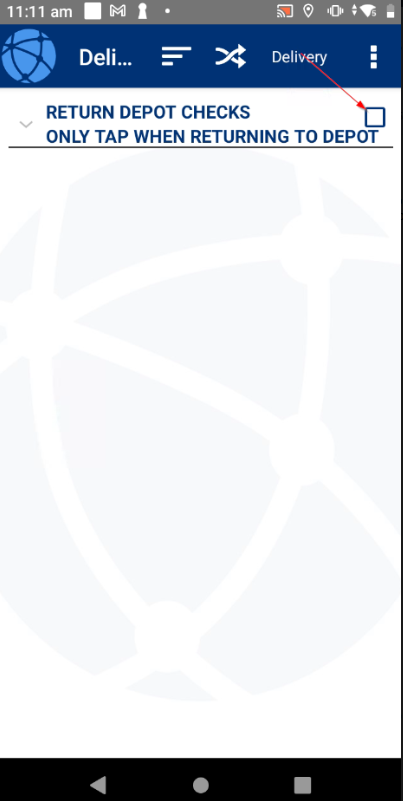
Clicking this will prompt driver to confirm they are returning to depot:
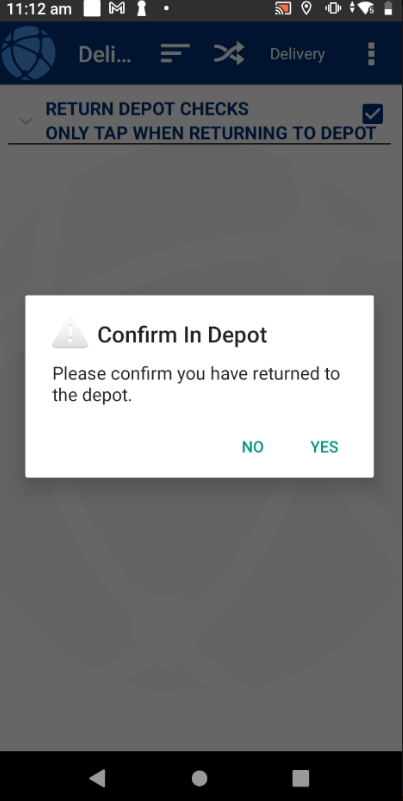
Clicking yes will add the end time as Return Depot:
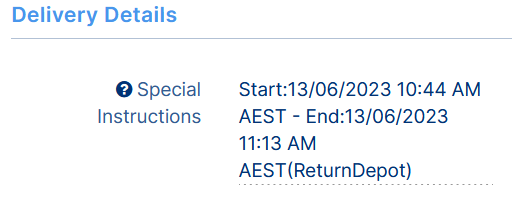
Extra Information
Vehicle Type
If you require, it is possible to charge differently based on vehicle type.
To do this, you would simply need add in different freight items. The format of these freight items would need to be Hours Vehicle Type; see below example:
In the above the rate for a 1 Pallet 1 Tonne vehicle is $48/hour.
If required, you could setup other freight items with varying rates. Just ensure that each freight item starts with 'Hours' and is then followed by the vehicle type; 10 Pallet 10 Tonne for example.
This then works in the same manner as the above setup.
Number of Deliveries/Pickups
Additionally information regarding the number of deliveries and pickups from the runsheets will be stored as the length and width of the associated consignment
e.g. If the driver performed 4 deliveries and 4 pickups the length will be 4 and width will be 4.
If you are displaying in cm's this will appear as below as 400 but will be treated as 4 by the rate card which uses metres.
Related Articles
Customer Rate Cards
Rate Cards allow for pricing to be setup based on Service Levels, Freight Items, Zones and various pricing structures In Order to setup a rate card you will need to have at least one service level, Freight Items e.g. Cartons, Items Pallets etc as ...Rate Card Imports
TransVirtual has the ability to import rate cards from a csv file. Below are instructions on how to do this Rate Card Import When creating rate cards, you have the ability to import a csv file to create the rate card; rather than having to manually ...Customer Levies/Surcharges
Customer Levies/Surcharges This section of TransVirtual allows users to have the ability to setup levies or surcharges such as Fuel levies etc. Found in Finance > Levies and Surcharges > Customer Levies/Surcharges. This requires that the Finance ...Multi Carrier Shadow Rates
TransVirtual allows the ability to setup Shadow Rate cards (click here for more information) which are essentially other rate cards that a customer can potentially acquire prices from, rather than their own dedicated rate card. Freight Managers and ...Credit Cards
This article will describe the features within Credit Cards Field Descriptions On the left is the list of credit cards that have been applied to the account To add a credit card to you account; Click on the button. Fill out the details of your ...